Sandstrom S3IN1CA23 Instruction Manual
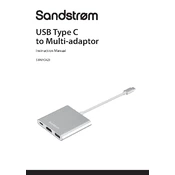
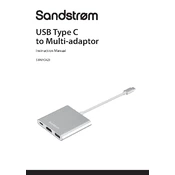
To connect the Sandstrom S3IN1CA23 Adapter, plug the USB-C end into your device and use the available HDMI, VGA, or USB ports on the adapter to connect to other peripherals or displays.
Ensure all connections are secure, check that your device supports external displays, and verify that the correct input source is selected on the display. Restarting your device may also resolve the issue.
Yes, the adapter supports pass-through charging via the USB-C port. Connect your power adapter to the USB-C port on the adapter to charge your laptop while using it.
The Sandstrom S3IN1CA23 Adapter does not require firmware updates as it functions as a plug-and-play device.
Check if the connected USB device is functioning properly and ensure that the adapter is securely connected to your device. Try reconnecting the adapter or using a different USB port on your device.
The adapter is compatible with most modern operating systems, including Windows, macOS, and Linux, as long as the device has a USB-C port and supports external displays.
The adapter allows you to connect multiple devices but typically supports only one active video output at a time, either HDMI or VGA, not both simultaneously.
Ensure that your device has adequate ventilation and is not placed on a soft surface that can block airflow. Disconnect the adapter if the device continues to overheat and allow it to cool down.
Use a soft, dry cloth to clean the adapter. Avoid using any liquid or abrasive cleaners. Store the adapter in a cool, dry place when not in use to prevent damage.
Yes, the adapter typically comes with a manufacturer's warranty. Check the documentation provided with your purchase for specific warranty terms and conditions.