Sandstrom S3IN1CA17 Instruction Manual
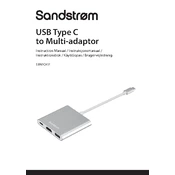
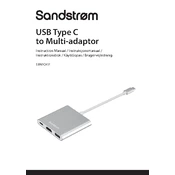
To connect the Sandstrom S3IN1CA17 Adapter to your laptop, plug the USB-C connector into the corresponding port on your laptop. Ensure that the adapter is compatible with your laptop model.
If the adapter is not recognized, try the following steps: check the connection, restart your device, update your device drivers, and try using a different USB-C port if available.
Yes, the adapter can be used with smartphones that support USB-C connections. Ensure your smartphone supports OTG (On-The-Go) functionality for full compatibility.
Check the HDMI cable connection, ensure the display settings on your device are correct, and verify that the external monitor is powered on and set to the correct input source.
Keep the adapter clean and free from dust. Avoid bending the cables excessively and store it in a dry, cool place when not in use.
Yes, the adapter supports pass-through charging. Ensure you use a compatible charger and connect it to the designated port on the adapter.
Ensure the adapter is securely connected, try reconnecting the USB devices, and check for driver updates on your device. If the issue persists, test the adapter on another device.
The adapter supports connection to a single HDMI display. For multiple displays, additional adapters or docking solutions may be required.
To safely disconnect the adapter, first eject any connected storage devices through your operating system, then unplug the adapter from the USB-C port of your device.
No, the adapter is designed for USB-C ports only. If your device has a USB-A port, you will need a different type of adapter or a USB-C to USB-A converter.