Sandstrom S3HUB16E Instruction Manual
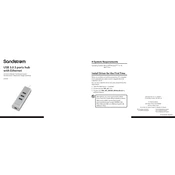
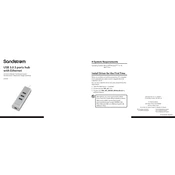
To connect the Sandstrom S3HUB16E USB Hub, simply plug the USB cable from the hub into an available USB port on your computer. The hub should be automatically recognized by your operating system.
Ensure that the USB hub is properly connected to the computer. Try disconnecting and reconnecting the hub. Also, check if the connected devices are working when plugged directly into the computer. If issues persist, try using a different USB port on the computer.
The Sandstrom S3HUB16E is designed for USB-A ports. To use it with a USB-C port, you will need a USB-C to USB-A adapter. Make sure the adapter supports data transfer.
The Sandstrom S3HUB16E typically has an LED indicator that lights up when it is properly powered and connected to a computer. Check the LED status to ensure power.
Slow data transfer can be due to multiple factors including the USB version of the port it's connected to, the data cable quality, or the speed capabilities of the connected devices. Ensure that both the hub and the connecting port support USB 3.0 for optimal speed.
The Sandstrom S3HUB16E can charge devices but the power output may be limited compared to standard chargers. It's primarily designed for data transfer, so charging speeds may be slower.
Keep the USB hub clean and free from dust. Avoid exposing it to extreme temperatures and moisture. Regularly check the cable and connections for wear or damage.
The Sandstrom S3HUB16E typically uses generic USB drivers provided by the operating system. Ensure your OS is up-to-date for optimal driver support. Specific drivers are not usually required.
Yes, you can connect multiple external hard drives, but ensure that the total power consumption does not exceed the hub's capacity, which could affect performance. Consider using an external power source if necessary.
If the hub overheats, disconnect it immediately and allow it to cool down. Ensure it's used in a well-ventilated area. Overheating could be a sign of excessive power draw or a malfunction.