Sandstrom S3HBEC20 Instruction Manual
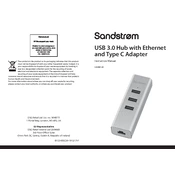
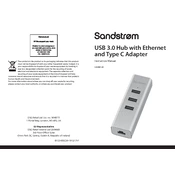
To set up the Sandstrom S3HBEC20 USB Hub, simply connect the hub to an available USB port on your computer using the included USB cable. The hub is plug-and-play, so no additional drivers are required.
If your computer does not recognize the USB Hub, try the following steps: 1) Ensure the hub is properly connected to the USB port. 2) Connect it to a different USB port. 3) Restart your computer. 4) Check if the hub is compatible with your operating system.
For connectivity issues, ensure that the USB cable is securely connected. Try using a different USB cable if available. Additionally, check if the connected devices are functioning properly by testing them directly with your computer.
Yes, the Sandstrom S3HBEC20 USB Hub is compatible with both Windows and Mac computers. Simply connect it to your Mac, and it should work without any additional drivers.
Yes, it is safe to connect multiple devices to the Sandstrom S3HBEC20 USB Hub simultaneously. However, keep in mind the total power consumption of the connected devices to avoid exceeding the hub's power capacity.
To maintain your USB Hub, keep it clean and free from dust by wiping it with a dry cloth. Avoid exposing it to extreme temperatures or moisture. Store it in a safe place when not in use.
As of the latest updates, the Sandstrom S3HBEC20 USB Hub does not require firmware updates. It is a plug-and-play device designed to work without any additional software.
The Sandstrom S3HBEC20 USB Hub supports data transfer speeds of up to 5 Gbps, which corresponds to USB 3.0 speeds. Ensure that both the hub and connected devices support USB 3.0 for optimal performance.
The Sandstrom S3HBEC20 USB Hub can charge devices, but charging speeds may be slower compared to a dedicated charger. It is primarily designed for data transfer rather than high-speed charging.
If a port is not working, try the following: 1) Connect a different device to the port to see if the issue persists. 2) Restart your computer. 3) Check for any physical damage to the port. If the problem continues, the hub may need servicing.