Sandstrom S3CARD11E Instruction Manual
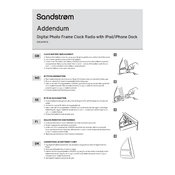
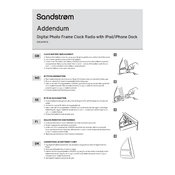
To load photos, insert a supported memory card into the corresponding slot. Navigate to the 'Settings' menu and select 'Import Photos' to transfer images to the device.
Ensure the power adapter is securely connected to both the photo frame and a working electrical outlet. If the problem persists, try a different outlet or check for any signs of damage to the power cable.
To reset the photo frame, locate the reset button usually on the back of the device. Press and hold it for a few seconds using a paperclip or similar object until the frame restarts.
Yes, the Sandstrom S3CARD11E supports video playback. Ensure your video files are in a compatible format such as MPEG4 or AVI, and load them onto a memory card to play.
The Sandstrom S3CARD11E Photo Frame supports JPEG and BMP image formats. Ensure your photos are saved in these formats for optimal compatibility.
Access the 'Settings' menu from the main interface. From there, you can adjust brightness, contrast, and slideshow intervals to personalize your viewing experience.
Ensure that the 'Auto Rotate' feature is enabled in the settings. If images still display incorrectly, manually rotate them on your computer before uploading.
Check the manufacturer's website for any available firmware updates. Download the update file and follow the instructions provided to install it via a memory card.
Use a soft, lint-free cloth slightly dampened with water or a mild screen cleaner. Gently wipe the screen in circular motions to avoid scratches and remove dust or fingerprints.
Insert a memory card with your photos, then navigate to the 'Slideshow' option in the main menu. Select your desired settings for transitions and display time, and start the slideshow.