Sandstrom S2CRAD11E Instruction Manual
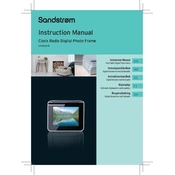
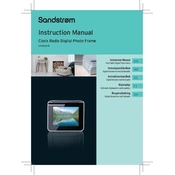
To upload photos, connect the photo frame to your computer via USB. Once connected, the device should appear as a removable drive. Simply drag and drop your desired photos into the frame's internal memory or supported memory card.
The photo frame supports JPEG, BMP, and PNG image formats. Ensure your images are in these formats for optimal display.
To reset the photo frame, access the settings menu and select 'Factory Reset'. Confirm when prompted to restore the device to its original settings.
Check if the power adapter is securely connected to both the frame and the power outlet. If it still doesn't turn on, try using a different power outlet or adapter.
To set up a slideshow, go to the main menu and select the 'Slideshow' option. You can customize the slideshow settings, such as interval time and transition effects, from the settings menu.
No, the Sandstrom S2CRAD11E Photo Frame is designed for photo display only and does not support video playback.
The frame supports memory cards up to 32GB. Ensure your card is formatted correctly and compatible with the device.
You can adjust the brightness by accessing the settings menu and selecting 'Display Settings'. From there, you can increase or decrease the brightness level to your preference.
Ensure that the photos are in a supported format and not corrupted. If the issue persists, try re-uploading the photos or resetting the device.
Check the manufacturer's website for any available firmware updates. Follow the instructions provided to download and install the update onto your device.