Sandstrom S190IP13E Instruction Manual
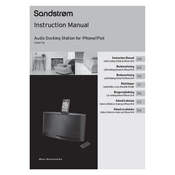
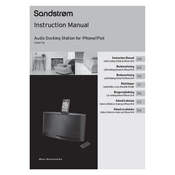
To connect your iPod, gently place it on the docking connector, ensuring it's aligned properly. The device should recognize the iPod automatically.
Ensure the dock is plugged into a power source. Check the connector for any debris and clean it carefully. If the issue persists, test with a different device to isolate the problem.
The dock is specifically designed for Apple devices with a compatible connector. Non-Apple devices will not fit or charge properly.
Ensure the dock is placed on a stable surface. Adjust the audio settings on your device and experiment with the dock's volume controls to enhance sound quality.
First, replace the remote control's battery. Ensure there's a clear line of sight between the remote and the dock. If issues persist, consult the user manual for further troubleshooting.
To reset the dock, unplug it from the power source, wait about 10 seconds, and then plug it back in. This can resolve minor issues.
The dock does not support firmware updates. Ensure your connected devices have the latest software for optimal compatibility.
Regularly dust the dock and check the connector for debris. Avoid using harsh chemicals; instead, use a soft, dry cloth to clean the surface.
No, music playback requires a device to be docked as the dock does not have Bluetooth or auxiliary input capabilities.
Check if the device is properly docked and the volume is turned up. Also, verify the connection and ensure the dock is powered on.