Sandstrom S10UKBF20 Instruction Manual
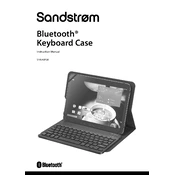
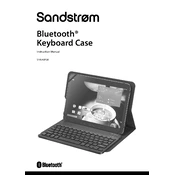
To connect the Sandstrom S10UKBF20 Keyboard, insert the USB receiver into an available USB port on your computer. The keyboard should automatically connect. If it doesn't, try replacing the batteries or restarting your computer.
Ensure that the keyboard is properly connected. Check the batteries and replace them if necessary. You can also try reconnecting the USB receiver or testing the keyboard on a different computer to rule out hardware issues.
First, turn off the keyboard and remove the batteries. Use compressed air to remove dust between the keys. Wipe the surface with a damp microfiber cloth. Avoid using harsh chemicals to prevent damage.
Yes, the Sandstrom S10UKBF20 Keyboard is compatible with macOS. Simply plug the USB receiver into a Mac's USB port, and it should work without any additional software installation.
Check if the USB receiver is securely connected. Replace the keyboard batteries if they are low. Ensure there are no obstructions between the keyboard and the receiver. Try connecting to a different USB port or restarting your computer.
The Sandstrom S10UKBF20 Keyboard uses two AAA batteries. Ensure to replace both batteries with new ones when they are depleted for optimal performance.
To customize function keys, you may need to use third-party software or built-in operating system features, as the keyboard itself does not come with customization software. Check your OS settings for keyboard shortcuts.
Check the keyboard layout settings on your computer to ensure it's set to the correct region. If the issue persists, try reconnecting the USB receiver or testing the keyboard on another device.
If the tablet supports USB-OTG (On-The-Go) and has a USB port or adapter, you can use the Sandstrom S10UKBF20 Keyboard with it. Insert the USB receiver into the adapter and connect it to the tablet.
The Sandstrom S10UKBF20 Keyboard does not typically require firmware updates. However, check the manufacturer's website for any available updates and follow their instructions if provided.