Sandstrom S10DPF10 Instruction Manual
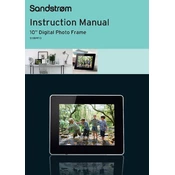
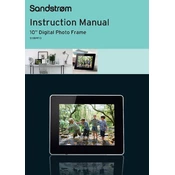
To set up your Sandstrom S10DPF10 Photo Frame, plug it into a power outlet using the included adapter. Turn on the frame using the power button. Follow the on-screen instructions to configure the initial settings like language, date, and time.
The Sandstrom S10DPF10 Photo Frame supports JPEG and BMP image formats. Ensure your photos are saved in these formats for compatibility.
Photos can be transferred to the photo frame via a USB drive or an SD card. Insert the storage device into the appropriate slot, and use the frame's interface to copy or display the photos directly.
Ensure the power adapter is securely connected to both the frame and a working electrical outlet. Check for any damage to the power cable. If the issue persists, try resetting the device or contacting customer support.
To reset the photo frame to factory settings, go to the settings menu, and select 'Factory Reset'. Confirm your selection, and the frame will restart with default settings.
No, the Sandstrom S10DPF10 Photo Frame is designed for displaying photos only and does not support video playback.
Access the settings menu on the photo frame, then navigate to the slideshow options. Here, you can adjust the transition effects, display duration, and sequence of photos.
Ensure that the photos are in the supported formats (JPEG/BMP) and that the files are not corrupted. Try resizing the images to fit the frame's resolution. If the problem persists, check the storage device for errors.
To clean the photo frame, use a soft, dry cloth to wipe the screen and the frame. Avoid using abrasive cleaners or solvents. Regularly check and clean the slots for dust to ensure proper functionality.
Check the manufacturer's website or contact customer support to see if firmware updates are available. If an update is available, instructions will be provided on how to install it.