Sandstrom S08DPF11 Instruction Manual
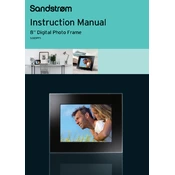
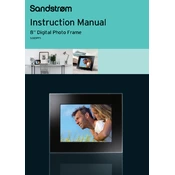
To set up your Sandstrom S08DPF11 Photo Frame, connect the power adapter to the frame and plug it into a power outlet. Insert a compatible memory card or USB drive with photos into the respective slot. Turn on the frame using the power button and follow the on-screen instructions to start a slideshow.
The Sandstrom S08DPF11 Photo Frame supports JPEG and BMP image formats. Ensure your photos are saved in these formats for optimal display.
First, check if the power adapter is securely connected to both the frame and the power outlet. Ensure the outlet is functioning by testing it with another device. If the frame still doesn’t turn on, try resetting it by unplugging and replugging the power adapter.
The Sandstrom S08DPF11 is primarily designed for displaying photos and does not support video playback.
Firmware updates for the Sandstrom S08DPF11 are typically provided by the manufacturer. Check the Sandstrom website for any available updates and follow their instructions for downloading and installing them.
Check if the auto-rotate feature is enabled in the settings menu. If the issue persists, manually rotate the photos on your computer before transferring them to the frame.
To clean the screen, use a soft, lint-free cloth slightly dampened with water or an appropriate screen cleaner. Avoid using paper towels or abrasive materials that could scratch the surface.
Ensure that the USB drive is formatted to FAT32, as this is the compatible file system for the frame. Additionally, check that the drive is securely connected and that the files are in a supported format.
Access the settings menu on the photo frame by using the buttons on the device. Navigate to the slideshow settings to adjust the transition effects, timing, and sequence of the photos.
Yes, you can display the date and time by accessing the settings menu. Look for the clock or calendar display option and follow the prompts to set and enable it.