Sandstrom S08DPF10E Instruction Manual
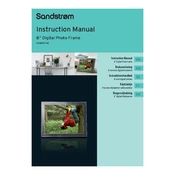
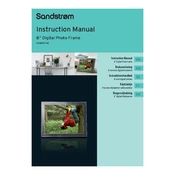
To set up your Sandstrom S08DPF10E Photo Frame, plug it into a power source using the provided adapter, and press the power button. Follow the on-screen instructions to select the language, connect to Wi-Fi, and set the date and time.
The Sandstrom S08DPF10E Photo Frame supports JPEG, BMP, and PNG image formats. Ensure your photos are in one of these formats for optimal display.
You can transfer photos to the Sandstrom S08DPF10E using a USB drive, an SD card, or via Wi-Fi. Insert the USB drive or SD card into the appropriate slot, or use the frame's app to upload photos over Wi-Fi.
If the frame is not turning on, ensure it is properly plugged into an active power outlet. Check the power adapter and cable for any damage. If the problem persists, try a different power outlet or contact customer support.
To perform a factory reset, go to the 'Settings' menu, select 'System', and choose 'Factory Reset'. Confirm your selection to restore the frame to its original settings.
The Sandstrom S08DPF10E Photo Frame is primarily designed for displaying photos, and does not support video playback.
To update the firmware, connect the frame to Wi-Fi and navigate to 'Settings'. Select 'Firmware Update' and follow the on-screen instructions to download and install the latest updates.
Use a soft, lint-free cloth slightly dampened with water or a mild screen cleaner. Gently wipe the screen in a circular motion to avoid streaks. Avoid using abrasive materials or harsh chemicals.
Go to 'Settings', select 'Slideshow', and adjust the duration, transition effects, and order of photo display according to your preference.
Ensure the photos are in a supported format (JPEG, BMP, PNG) and that the file size is within the frame's capacity. Check for file corruption and try re-uploading the photos.