Sandstrom S08DPF10 Instruction Manual
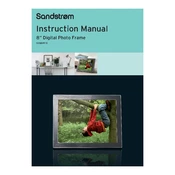
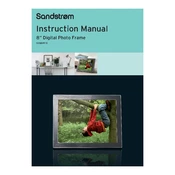
To set up your Sandstrom S08DPF10 Photo Frame, plug it into a power source using the provided adapter. Turn it on by pressing the power button. Use the menu button to navigate and set up the date, time, and other initial settings.
The Sandstrom S08DPF10 Photo Frame supports JPEG and BMP image formats. Ensure your images are saved in these formats to display them correctly.
First, check if the power adapter is properly connected to both the frame and the power outlet. If it still doesn't turn on, try using a different outlet or adapter. If the problem persists, contact customer support.
No, the Sandstrom S08DPF10 is designed primarily for displaying photos and does not support video playback.
Check the manufacturer's website for any available firmware updates. Follow the instructions provided on the site, which typically involve downloading the update to a USB drive and inserting it into the frame.
Ensure the USB drive is formatted to FAT32, as other formats may not be supported. Also, check if the drive is properly inserted and try using another USB port or a different drive if the issue persists.
Use a soft, lint-free cloth slightly dampened with water or a screen cleaner. Gently wipe the screen without applying too much pressure. Avoid using harsh chemicals or abrasive materials.
Access the settings menu and select the slideshow option. You can choose the duration for each photo and set transition effects according to your preference.
Check the image format and resolution. They should be in JPEG or BMP format, and the resolution should match the frame's display capabilities. Resize or convert your images if necessary.
Yes, the Sandstrom S08DPF10 Photo Frame can be wall-mounted. It comes with brackets and instructions for mounting. Ensure you have the appropriate tools and follow the instructions carefully.