Roland VS-1680 User's Guide
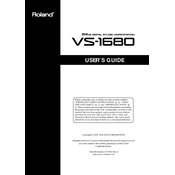
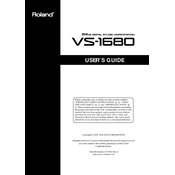
To perform a factory reset on the Roland VS-1680, turn off the unit, press and hold the 'Track' and 'Status' buttons for tracks 1 and 2, and then turn the unit back on while still holding these buttons. Release the buttons once the screen displays the initialization message.
To upgrade the OS, download the latest version from the Roland website, transfer it to a compatible external storage device, and follow the instructions provided in the download package to install it on your VS-1680.
To maintain your VS-1680, regularly dust it with a soft, dry cloth. Avoid using solvents or alcohol. Ensure the unit is unplugged before cleaning and store it in a dry, dust-free environment.
Connect external effects processors using the Aux Send and Return jacks on the VS-1680. Configure the routing in the system settings to ensure the signal is processed through your external effects unit.
Check that the master fader is up and that the correct outputs are selected. Ensure the track status buttons are set to 'On' and that the unit is not muted. Verify that your cables and external speakers or headphones are functioning properly.
To back up project data, use an external SCSI drive or CD-R/RW compatible with the VS-1680. Use the 'Backup' function in the 'Project' menu to transfer your data.
The VS-1680 does not natively support WAV files. However, you can use external conversion software to convert WAV files to a compatible format before importing them via an external SCSI device.
Consult the user manual for specific error codes. Common solutions include checking cable connections, ensuring correct SCSI termination, and rebooting the device. If issues persist, a factory reset may be necessary.
The recording time on the VS-1680 depends on the selected recording mode and hard drive capacity. In MT1 mode, a standard 10GB drive can store approximately 180 track minutes.
To improve sound quality, use high-quality microphones and cables, set levels correctly to avoid distortion, and make use of the built-in EQ and effects processing to enhance your tracks.