Roland TD-30 Operation Guide
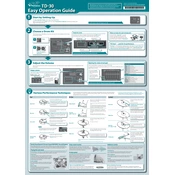
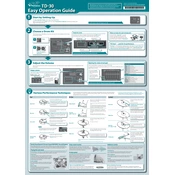
To perform a factory reset, press the 'SETUP' button, use the cursor to select 'FACTORY RESET', and then follow the on-screen instructions to confirm the reset process.
First, check all cable connections. Ensure that the power is on and that volume levels are appropriately set. Verify that the correct output jack is used and that the headphones or amplifier are functioning.
Visit the Roland website to download the latest firmware. Transfer the firmware file to a USB drive, insert it into the TD-30, and follow the update instructions provided in the manual.
Yes, the TD-30 allows you to customize drum kits. Use the 'INSTRUMENT', 'MIXER', and 'EFFECTS' buttons to modify and save your settings as a custom kit.
Connect the TD-30 to your computer using a USB cable. Ensure the correct drivers are installed from the Roland website, and set the TD-30 as the input device in your recording software.
Check the pad connections and ensure they are correctly assigned in the module settings. Perform a trigger calibration using the 'TRIGGER' button to adjust sensitivity and response.
To save settings, press 'SETUP', navigate to 'SAVE/LOAD', and follow the prompts to save your current configuration to internal memory or a USB drive.
Regularly clean the module with a soft, dry cloth. Avoid using solvents or aerosol cleaners. Check all connections and cables for wear and replace them as needed.
Yes, the TD-30 is compatible with various Roland pads. Ensure that the pads are properly connected and configured in the module's trigger settings.
Experiment with the module's EQ, ambiance, and effects settings. Use high-quality cables and consider upgrading your amplification or monitoring system for better sound output.