Roland TD-17 Owner's Manual
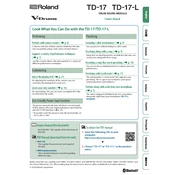
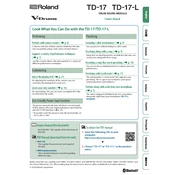
To reset your Roland TD-17 to factory settings, press the 'SETUP' button, then select 'Factory Reset' using the dial. Confirm the reset by pressing 'ENTER'. This will restore all settings to their original state.
To update the firmware, download the latest version from Roland’s official website. Transfer the update file to a USB stick, insert it into the module, and follow the on-screen instructions by navigating to 'Setup' > 'USB Memory' > 'Update'.
Connect the TD-17 to your computer via USB. Ensure the module is set to 'Vendor' mode in the 'Setup' menu under 'USB Mode'. Install necessary drivers from Roland’s website, then select the TD-17 as the input device in your DAW.
Check the hi-hat controller connection to ensure it is secure. Calibrate the hi-hat by going to 'Setup' > 'Pad Settings' > 'Hi-hat' and follow the instructions. Ensure the hi-hat is correctly positioned and the pedal is functioning properly.
Yes, you can import WAV files to the TD-17. Prepare a USB stick formatted to FAT32, create a folder named 'Roland', and place your WAV files inside. Insert the USB into the module and navigate to 'Setup' > 'User Sample' to import.
To adjust pad sensitivity, press 'SETUP', select 'Pad Settings', choose the pad you wish to adjust, and modify the 'Sensitivity' parameter using the dial. Higher values increase sensitivity, while lower values decrease it.
Ensure that the power adapter is securely connected to both the module and a functioning power outlet. Check for any visible damage to cables or the adapter. If issues persist, contact Roland support for further assistance.
To save a custom kit, press 'MENU', then select 'Save/Load'. Choose 'Save Kit', select a memory location, and press 'ENTER' to save. To load, repeat the process but choose 'Load Kit' instead.
The TD-17 does not support Bluetooth audio for headphones. You will need to use wired headphones or connect the audio output to a Bluetooth transmitter if wireless use is necessary.
Ensure that the output levels are correctly set and balanced. Use high-quality cables and external sound processing equipment if needed. Adjust the EQ settings on the module to suit the acoustics of the venue.