Roland SPD-SX Owner's Manual Supplement Guide
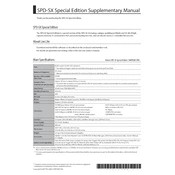
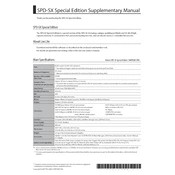
To assign a sample to a pad, first press the MENU button, then select "WAVE" using the cursor buttons. Choose the pad you wish to assign a sample to by striking it. Use the dial to select the desired sample from the list and press ENTER to confirm.
Ensure that the master volume and individual pad volumes are turned up. Check all cable connections to make sure they are secure. Verify that the correct audio output is selected, and confirm that your amplifier or speakers are functioning properly.
Connect the SPD-SX to a computer via USB. Set the SPD-SX to "USB Mass Storage" mode in the MENU. Your device will appear as an external drive on your computer. Copy all files and folders to your computer for backup.
Download the latest firmware from Roland's official website. Connect your SPD-SX to the computer via USB and set it to "USB Mass Storage" mode. Copy the firmware file to the root of the SPD-SX drive, then safely eject the drive. Restart the SPD-SX and follow the on-screen instructions to complete the update.
To perform a factory reset, press MENU and navigate to "UTIL." Select "FACTORY RESET" using the cursor buttons. Press ENTER and confirm your choice. Make sure to back up any important data before proceeding, as this will erase all user data.
Yes, the SPD-SX supports external pads. Connect the external pads to the PAD IN jacks on the back of the unit. Use the MENU to assign sounds to these pads just like the onboard pads.
Press MENU and navigate to "PAD SETTINGS." Select the pad you wish to adjust by striking it. Use the cursor buttons to adjust the sensitivity settings such as threshold and sensitivity level.
Use a soft, dry cloth to clean the SPD-SX. Avoid using any cleaning agents or water, as they may damage the unit. Regularly check connections and cables for wear and tear, and store the device in a cool, dry place when not in use.
Connect the SPD-SX to your computer using a USB cable. Ensure that the SPD-SX driver is installed on your computer. In the SPD-SX MENU, set the USB mode to "MIDI." Launch your DAW and configure it to recognize the SPD-SX as a MIDI device.
Latency can be caused by several factors. Check your audio settings and reduce buffer size in your DAW if using the SPD-SX via USB. Ensure your firmware is up to date, and verify that you are using high-quality, low-latency audio cables.