Roland PERCUSSION SPF-1P Owner's Manual
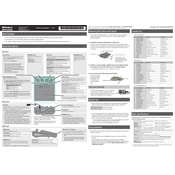
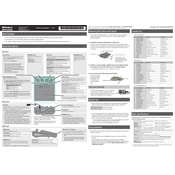
To connect the Roland PERCUSSION SPF-1P to a computer, use a USB cable to connect the USB port on the unit to a USB port on your computer. Ensure you have installed any necessary drivers or software provided by Roland for optimal compatibility.
To update the firmware, download the latest firmware version from the Roland website. Transfer the firmware file to a USB drive, then insert it into the USB port on the SPF-1P. Follow the on-screen prompts to complete the update process.
To reset the SPF-1P to factory settings, hold down the 'Setup' button while turning on the power. Follow the on-screen instructions to complete the factory reset process. Make sure to back up any important data beforehand, as this will erase all custom settings.
If the sound is distorted, check the output levels to ensure they are not set too high. Additionally, inspect all connected cables for any signs of damage and replace them if necessary. If the issue persists, try performing a factory reset.
To customize sound kits, access the 'Edit' mode by pressing the 'Edit' button. From there, you can adjust parameters such as pitch, decay, and effects. Save your customized kit by following the on-screen instructions.
Regularly clean the unit with a soft, dry cloth to remove dust. Avoid exposing the SPF-1P to direct sunlight or extreme temperatures. Periodically check all cable connections for wear and tear, and replace them as needed.
If the unit is not turning on, first ensure that it is properly connected to a power source. Check the power cable and adapter for any damage. If the problem persists, try using a different power outlet or adapter to rule out external issues.
To configure MIDI settings, press the 'Menu' button and navigate to the 'MIDI' section. Adjust the settings as needed, such as MIDI channel and sync options, to match your external MIDI devices. Save your settings before exiting the menu.
If the pads are not responsive, ensure that the sensitivity settings are correctly configured in the 'Setup' menu. Check for any dust or debris around the pads and clean them gently. If issues persist, contact Roland customer support for further assistance.
Yes, the SPF-1P can be used with external footswitch pedals. Connect the pedal to the 'Footswitch' input on the unit and configure its function in the 'Control' settings menu. Ensure the pedal is compatible with the SPF-1P.