Roland RMP-5 Owner's Manual
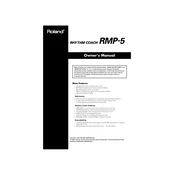
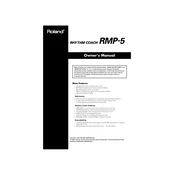
To reset the Roland RMP-5 to its factory settings, turn off the device, then hold down the [SETUP] button while turning it back on. This will initialize the settings to their original factory defaults.
First, ensure that the volume is turned up and headphones or speakers are properly connected. Check the power supply and cables for any damage. If the problem persists, try resetting the device to its factory settings.
You can connect the RMP-5 to a computer using a USB-MIDI interface. Ensure that the appropriate drivers are installed on your computer for the interface device you're using.
Use a soft, dry cloth to clean the exterior of the RMP-5. Avoid using any abrasive cleaners or solvents, as they may damage the surface.
Press the [METRONOME] button to access the metronome settings. Use the [+] and [-] buttons to adjust the tempo, time signature, and volume according to your preference.
Yes, the RMP-5 is compatible with external pads. You can connect additional pads using the external trigger input, allowing for expanded performance options.
Check the Roland website for any available firmware updates. Follow the instructions provided with the update for downloading and installing the new firmware. Ensure your device is fully charged or connected to a stable power source during the update.
Refer to the user manual for specific error messages and troubleshooting steps. Typically, you can resolve most issues by restarting the device or performing a factory reset.
After adjusting your settings, press and hold the [SETUP] button to save the current configuration. This will store your custom settings even after the device is turned off.
Use the specified Roland power adapter for the RMP-5 to ensure proper functionality and avoid damage. Using third-party adapters may result in incorrect voltage and harm the device.