Roland SPD-1W Owner's Manual Supplement Guide
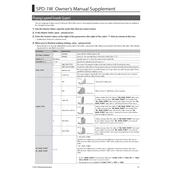
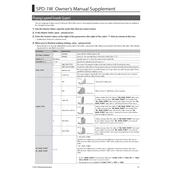
To connect the Roland SPD-1W to a computer, use a USB cable. Ensure the SPD-1W is powered on, then connect it to your computer using the USB port. Your computer should automatically recognize the device and install any necessary drivers.
The Roland SPD-1W can be powered using four AA batteries or an AC adapter (PSB-1U). Ensure that the batteries are inserted correctly and are of good quality for optimal performance.
To reset the SPD-1W to factory settings, press and hold the [POWER] button while simultaneously pressing and holding the [WAVE] button. Continue to hold both buttons until the unit restarts.
Yes, the SPD-1W has an input for an external footswitch. You can use a footswitch to control various functions such as triggering sounds or changing kits. Ensure the footswitch is compatible with Roland devices.
To update the firmware, download the latest firmware version from Roland's official website. Connect the SPD-1W to your computer via USB, then follow the instructions provided with the firmware download to complete the update process.
First, check that the volume is turned up and the SPD-1W is properly powered on. Ensure that the audio cables are connected correctly. If using headphones, verify that they are functioning. Additionally, check that the selected kit has sounds assigned to its pads.
Yes, the SPD-1W allows you to load custom WAV files. Connect the device to your computer via USB, and transfer the WAV files to the SPD-1W’s memory. Ensure the files meet the specifications (44.1 kHz, 16-bit, stereo/mono) for compatibility.
The Roland SPD-1W has a maximum memory capacity of 4 GB for storing custom WAV files. Be mindful of the file sizes to utilize the memory effectively.
To adjust pad sensitivity, press the [MENU] button, navigate to the sensitivity settings, and adjust the sensitivity level according to your preference. Higher sensitivity allows for lighter hits to trigger sounds.
Ensure that the device is powered on and the volume is up. Check the pad sensitivity settings and increase if necessary. Also, perform a factory reset if the issue persists, as it may resolve any configuration errors.