Roland FA 07 Parameter Guide
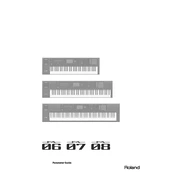
Pages
120
Year
2017
Language(s)
 en
en
 fr
fr
 it
it
 ja
ja
 nn
nn
 sp
sp
 nl
nl
 pt
pt
Share
of 120
of 120