Roland Aerophone Pro AE-20 Parameter Guide
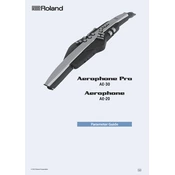
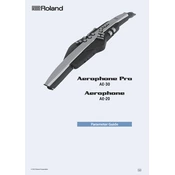
To connect the Aerophone Pro AE-20 to a computer, use a USB cable. Connect one end to the USB port on the instrument and the other to your computer's USB port. Make sure you have the necessary drivers installed on your computer to recognize the device.
First, check if the instrument is powered on and the volume is turned up. Ensure that the headphones or speaker is connected properly. Also, verify that no mute settings are enabled within the instrument's menu. If the issue persists, consult the user manual for further troubleshooting steps.
Yes, the Aerophone Pro AE-20 supports wireless headphones via Bluetooth. Ensure Bluetooth is enabled on the instrument and pair it with your wireless headphones through the instrument's settings menu.
To update the firmware, download the latest firmware version from the Roland website. Connect your Aerophone Pro AE-20 to your computer via USB, then follow the instructions provided with the firmware download to complete the update process.
To clean the Aerophone Pro AE-20, use a soft, dry cloth to wipe the exterior. Avoid using solvents or harsh chemicals. Regularly check for any dust or debris in the mouthpiece and remove it with a gentle brush or cloth. Store the instrument in a case when not in use to protect it from dust and damage.
To switch between sound presets, use the "Tone" button on the Aerophone Pro AE-20. You can navigate through the available presets using the instrument's display and buttons. For quick access, you can also assign favorite presets to specific buttons.
To perform a factory reset, navigate to the settings menu on your Aerophone Pro AE-20. Select 'Factory Reset' and follow the on-screen instructions. Be aware that this will erase all custom settings and return the instrument to its original state.
Yes, the Aerophone Pro AE-20 can be used with external MIDI devices. Connect the instrument to a MIDI device using the MIDI output or via USB. Ensure both devices are set to the same MIDI channel for proper communication.
To adjust the breath sensitivity, access the settings menu on the Aerophone Pro AE-20. Locate the 'Breath Sensitivity' option and adjust it according to your preference. This allows you to control how the instrument responds to your breath input.
When transporting the Aerophone Pro AE-20, use a padded case specifically designed for wind instruments. Ensure the instrument is securely fastened inside the case to prevent movement during transport. Additionally, avoid exposing the instrument to extreme temperatures or humidity.