Roberts Stream 93i DAB 2014 User Guide Addendum
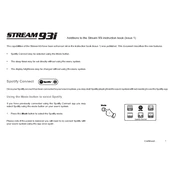
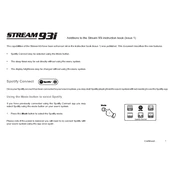
To connect your Roberts Stream 93i to Wi-Fi, go to the main menu and select 'Settings'. Then choose 'Network' and select 'Manual settings' to search for available Wi-Fi networks. Enter your Wi-Fi password when prompted.
Signal loss can be caused by weak reception or interference. Try repositioning the radio or extending the antenna. Ensure there are no large metal objects nearby that could cause interference.
To perform a factory reset, press the 'Menu' button, select 'System settings', and then 'Factory reset'. Confirm the reset when prompted. This will erase all custom settings.
Yes, you can play music from a USB. Insert the USB drive into the port and select 'USB' from the mode options. Use the controls to navigate and play your music files.
Ensure that the power cable is securely connected and that the outlet is working. Try using a different power outlet. If the problem persists, the unit may require servicing.
To update the firmware, connect the radio to Wi-Fi, go to 'Menu', select 'System settings', and then 'Software update'. Follow the on-screen instructions to install the latest firmware.
Yes, you can set an alarm by pressing the 'Alarm' button. Follow the prompts to set the time, sound source, and volume for the alarm.
To improve sound quality, adjust the equalizer settings by pressing 'Menu', selecting 'Audio settings', and then 'Equalizer'. You can choose from presets or customize your own settings.
Check your Wi-Fi connection and ensure the network is operational. Restart your router and the radio. If the issue persists, try a factory reset or check for firmware updates.
To set up Internet radio stations, press 'Mode' until you reach 'Internet Radio'. Use the 'Menu' to browse stations by genre or location, or use the search function to find specific stations.