Ricoh WG-4, WG-4 GPS Quick Guide
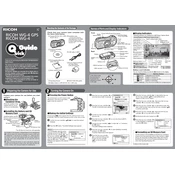
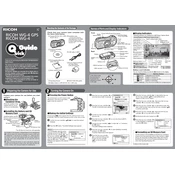
To enable GPS on the Ricoh WG-4 GPS, turn on the camera, go to the main menu, select the GPS settings, and switch the GPS mode to 'On'. Ensure you are in an open area for better satellite connectivity.
Download the latest firmware from the Ricoh official website. Copy it to an SD card, insert the card into the camera, and follow the on-screen instructions after turning on the camera.
Ensure the lens is clean and free from smudges. Use a microfiber cloth for cleaning. Check if the camera is set to the correct focus mode, and avoid shooting in low-light conditions without a tripod.
To extend battery life, turn off GPS when not needed, reduce LCD brightness, and avoid using the camera in extreme temperatures. Always charge the battery fully before storing the camera for extended periods.
To reset to factory settings, go to the setup menu, select 'Reset', and confirm your selection. This will revert all settings to their default state.
Ensure the battery is charged and properly inserted. Check for any debris in the battery compartment. If the issue persists, try using a different battery or contact Ricoh support.
Connect the camera to the computer using a USB cable or remove the SD card and insert it into a card reader. Follow the prompts on your computer to access and transfer the photos.
The Ricoh WG-4 is waterproof up to a depth of 14 meters (approximately 45 feet). Ensure all covers and seals are properly closed before submerging the camera.
Access the camera's shooting mode menu, select 'Interval Shooting', set the desired interval time, and start capturing. Ensure the camera has sufficient battery and memory card space.
Rinse the camera thoroughly with fresh water after use in saltwater to prevent salt buildup. Dry it completely with a soft cloth and ensure all seals are checked for integrity.