Ricoh Pentax WG-3, WG-3 GPS Quick Guide
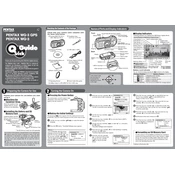
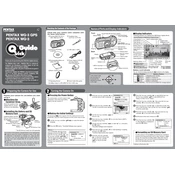
To clean the lens, use a soft, dry cloth or a blower brush to remove dust and dirt. Avoid using liquid cleaners. Regularly check for any debris in the lens housing and clean it gently.
First, ensure the battery is fully charged and properly inserted. If the issue persists, check for any obstruction in the battery compartment and clean it if necessary. Try a different battery if available.
To improve battery life, reduce the use of the LCD screen, disable GPS when not needed, and keep the camera in a moderate temperature environment.
Ensure the camera is held steady or use a tripod. Check if the autofocus is enabled and functioning correctly. Clean the lens to remove any smudges or dirt that might affect image clarity.
Visit the official Ricoh website and download the latest firmware update. Follow the instructions provided to install the update, ensuring the battery is fully charged before starting the process.
Yes, the WG-3 is waterproof. Ensure all covers are securely closed before submerging. Rinse the camera with fresh water after use in saltwater and dry it thoroughly.
Turn off the camera and remove the memory card. Check for any physical damage or dirt on the card. Reinsert it and restart the camera. If the problem continues, try a different memory card.
Ensure you are in an open area where the signal is clear. Check if the GPS is correctly enabled in the settings. Update the GPS data if necessary and avoid obstructions like tall buildings.
Connect the camera to the computer using a USB cable. The camera should be recognized as a removable drive, allowing you to copy files directly. Alternatively, use a memory card reader.
Use a higher ISO setting and a wider aperture if available. Activate the low-light scene mode and consider using a tripod to stabilize the camera.