Ricoh Pentax Optio WG-2 GPS, WG-2 Quick Start Guide
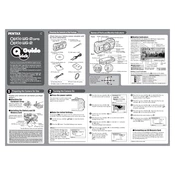
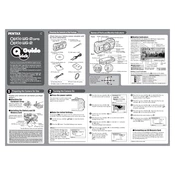
To enable the GPS function, press the Menu button, navigate to the GPS settings, and select 'On'. Ensure you are outside or near a window for the best satellite reception.
Use a microfiber cloth to gently wipe the lens. For stubborn dirt, use a lens cleaning solution or a blower brush to remove dust particles.
Check if the battery is properly inserted and charged. If the issue persists, try using a different battery. If none of these work, consult the service center.
Connect the camera to your computer using a USB cable. The camera will be recognized as a removable drive, allowing you to copy images to your computer.
Ensure the lens is clean and not fogged up. Use the underwater mode for best results, as it adjusts settings specifically for underwater photography.
Go to the Setup menu, select 'Reset', and confirm. This will restore the camera to its original factory settings.
Check if the camera is turned on and the battery is charged. If the display remains non-functional, the camera may require professional repair.
Visit the official Ricoh Pentax website to download the latest firmware. Follow the instructions provided to update the camera firmware using an SD card.
Yes, but the battery life may be reduced in cold temperatures. Keep spare batteries warm in your pocket and swap them as needed.
Press the Macro button on the camera to switch to macro mode, allowing for close-up photography of subjects.