Ricoh SP C840DN Quick Start Guide
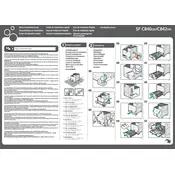
Pages
2
Year
2016
Language(s)
 de
de
 en
en
 fr
fr
 it
it
 ru
ru
 th
th
 sp
sp
 nl
nl
 pt
pt
Share
of 2
of 2