Ricoh Pentax Optio E20 Quick Start Guide
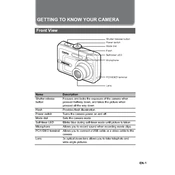
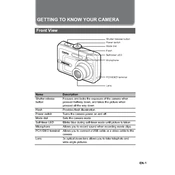
To transfer photos, connect the camera to your computer using a USB cable. Once connected, turn on the camera and your computer should recognize it as a removable drive. You can then drag and drop the photos to your desired folder on the computer.
The Ricoh Pentax Optio E20 uses two AA-size batteries. You can use either alkaline or rechargeable NiMH batteries for optimal performance.
To reset the camera to factory settings, navigate to the setup menu, select 'Reset,' and confirm your selection. This will restore all settings to their original defaults.
Blurry images can result from camera shake or incorrect focus. Ensure that you hold the camera steady or use a tripod. Additionally, check the focus settings and ensure that the subject is within the focusing range.
To change the image quality, press the 'Menu' button, navigate to the image settings, and select the desired quality level. Options typically include 'Fine,' 'Normal,' and 'Basic.' Higher quality settings will use more memory.
If the camera does not turn on, check to ensure that the batteries are inserted correctly and are fully charged. If the issue persists, try replacing the batteries with new ones.
To reduce red-eye, use the camera's red-eye reduction flash mode. This mode emits a pre-flash to minimize red-eye effect in subjects.
Yes, the Ricoh Pentax Optio E20 supports SD memory cards. Ensure the card is properly formatted before use.
To clean the lens, use a soft, lint-free cloth or a specialized camera lens cleaning cloth. Gently wipe the lens in a circular motion to remove any smudges or dust. Avoid using harsh chemicals or abrasive materials.
When not in use, store the camera in a cool, dry place. Remove the batteries to prevent corrosion, and keep the camera in a protective case to avoid dust and damage.