Ricoh Pentax Optio WG-1 GPS, WG-1 Quick Start Guide
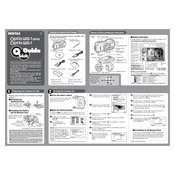
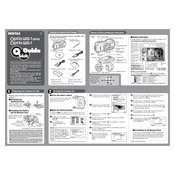
To enable the GPS feature, go to the camera menu, navigate to the GPS settings, and turn it on. Make sure you are outdoors or near a window to receive satellite signals.
Use a soft microfiber cloth to gently wipe the lens. Avoid using paper towels or rough materials. For stubborn dirt, use a lens cleaning solution recommended for camera lenses.
Ensure the battery is charged and properly inserted. Check for any signs of damage to the battery or the compartment. If the issue persists, try a different battery or contact support.
Reduce the LCD screen brightness, disable GPS when not needed, and turn off the camera when not in use to conserve battery life.
Ensure you have a clear view of the sky. GPS accuracy can be affected by tall buildings or dense trees. Also, keep the camera's firmware updated for better performance.
To reset the camera to factory settings, go to the menu, select 'Reset', and confirm your choice. This will restore all default settings.
Yes, the WG-1 is waterproof up to 10 meters (33 feet) for up to 2 hours. Ensure all covers and seals are securely closed before submerging the camera.
Use the provided USB cable to connect the camera to your computer. Alternatively, you can remove the SD card and use a card reader to transfer photos.
Ensure the camera is focused before taking a shot. Use a tripod or steady your hands to prevent camera shake, especially in low light conditions.
Visit the official Ricoh website to download the latest firmware. Follow the provided instructions to update via the SD card or USB connection.