Ricoh MP 2555 Quick Start Guide
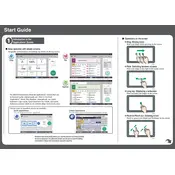
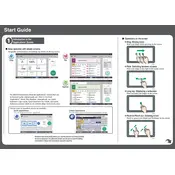
To clear a paper jam in your Ricoh MP 2555, first open the front cover and gently remove any jammed paper. Check the paper tray and the fuser area for any additional jams. Always refer to the printer's display for guidance on locating the jam.
To replace the toner cartridge, open the front cover, pull out the used cartridge, and insert the new one until it clicks into place. Close the front cover and follow any on-screen instructions to complete the replacement process.
Press the 'Home' button on the control panel, select 'Settings', then 'Network Settings'. Choose 'Wi-Fi Setup Wizard', select your network, and enter the password when prompted.
Regular maintenance tasks include cleaning the scanner glass, checking for firmware updates, and ensuring paper trays are properly aligned and loaded. Periodically inspect the rollers for wear and clean them if necessary.
To resolve print quality issues, ensure the toner cartridge is full and properly installed. Clean the print heads using the printer's maintenance menu, and check for paper quality or type mismatches.
Yes, you can scan to email by selecting the 'Scanner' function, choosing 'Email', entering the recipient’s email address, and pressing 'Start'. Ensure the SMTP server settings are correctly configured in the printer.
To configure automatic duplex printing, access the printer settings from your computer, select 'Printing Preferences', and enable 'Duplex Printing'. On the printer, ensure the duplex unit is installed and enabled.
First, verify that the paper guides in the tray are correctly set to the paper size. Check the paper size settings in the printer's menu and ensure they match the paper loaded. If issues persist, reset the printer and try again.
To update the firmware, visit the Ricoh support website, download the latest firmware for the MP 2555, and follow the instructions. Use a USB drive or network connection to apply the update through the printer’s control panel.
To reset the printer to factory settings, access the 'Settings' menu, select 'System Settings', then 'Administrator Tools'. Choose 'Restore Factory Settings' and confirm the action. Note that this will erase all custom settings.