Pyle PSBCG90BL Quick Start Guide
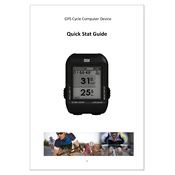
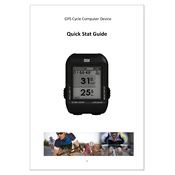
To update the maps on your Pyle PSBCG90BL GPS, connect the device to your computer via USB, visit the Pyle official website, and download the latest map updates. Follow the on-screen instructions to complete the update process.
Ensure that the GPS is outdoors with a clear view of the sky. If the problem persists, reset the device and update the firmware to the latest version.
Go to the settings menu, select 'System', then choose 'Factory Reset'. Confirm your selection to reset the GPS to its original settings.
Try cleaning the screen with a soft, dry cloth. If the issue continues, perform a soft reset by holding down the power button until the device restarts.
Navigate to the location you wish to save, tap on the map, and select 'Save as Favorite'. Name the location and confirm to save it to your favorites list.
Yes, the Pyle PSBCG90BL GPS can be used while charging. Simply plug it into a power source using the provided charger and continue using it as normal.
To maintain battery life, avoid exposing the device to extreme temperatures, charge it regularly, and turn it off when not in use for extended periods.
In the navigation menu, select 'Plan Route', add your starting point, and then add each stop by selecting 'Add Destination'. Confirm the route to begin navigation.
Perform a soft reset by holding down the power button until the device powers off and restarts. If the problem continues, check for any available software updates.
Ensure that the device has a clear line of sight to the sky, avoid obstructions like tall buildings, and regularly update the device's firmware and map data.