Sony NV-U73T Instruction Manual
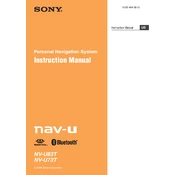
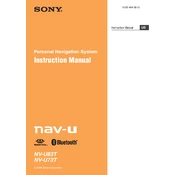
To update the maps on your Sony NV-U73T, connect the device to your computer via USB. Visit the official Sony support website, download the latest map update files, and follow the on-screen instructions to complete the update process.
If your Sony NV-U73T is not turning on, ensure that the battery is charged. Try connecting the device to a power source using the car charger or USB cable. If it still does not turn on, perform a reset by pressing the reset button located on the device.
To reset your Sony NV-U73T to factory settings, go to the main menu, select 'Settings', then 'System', and choose 'Factory Reset'. Confirm your selection to complete the reset process.
If your Sony NV-U73T is not acquiring a GPS signal, ensure you are in an open area away from tall buildings or heavy foliage. Restart the device and give it a few minutes to detect the signal. If the problem persists, check for any available software updates.
To change the voice guidance language on your Sony NV-U73T, go to 'Settings', select 'Language', and then choose your preferred language from the list. Restart the device to apply changes.
Yes, you can use your Sony NV-U73T while it is charging. Connect the device to a power source using the car charger or USB cable and continue using it as normal.
To enter a destination address, tap the 'Navigate' button on the main menu, select 'Address', and input the required details such as city, street, and house number. Confirm the destination to start navigation.
To clean the screen of your Sony NV-U73T, use a soft, lint-free cloth slightly dampened with water or a screen cleaner. Gently wipe the screen in a circular motion to remove fingerprints and smudges. Avoid using harsh chemicals or abrasive materials.
To set up speed limit alerts, go to 'Settings', select 'Alerts', and enable 'Speed Limit Alerts'. You can adjust the alert settings to notify you when you exceed the speed limit by a certain amount.
Yes, you can customize route preferences by going to 'Settings', selecting 'Route Preferences', and choosing options like 'Fastest Route', 'Shortest Route', or 'Avoid Tolls'. These settings will affect how routes are calculated.