Sony NV-U50 User's Manual
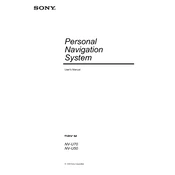
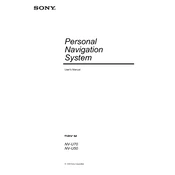
To update the maps on your Sony NV-U50, connect the device to your computer via USB. Visit the official Sony support website, download the latest map updates, and follow the on-screen instructions to complete the update process.
If your Sony NV-U50 is not turning on, ensure that the battery is fully charged. Try a different power source or cable to rule out charging issues. If the problem persists, perform a reset by pressing the reset button located on the back of the device.
To reset your Sony NV-U50 to factory settings, go to the main menu, select 'Settings', then 'System', and choose the 'Factory Reset' option. Follow the prompts to complete the reset.
Yes, you can use your Sony NV-U50 while it is charging. Ensure that the device is connected to a stable power source to maintain optimal performance.
To calibrate the touchscreen on your Sony NV-U50, go to 'Settings', select 'Touchscreen Calibration', and follow the on-screen instructions to complete the process.
The best way to mount your Sony NV-U50 is by using the provided suction cup mount. Attach it to a clean, flat surface on your dashboard or windshield, and adjust the angle for optimal visibility and accessibility.
To improve the GPS signal on your Sony NV-U50, ensure that the device has a clear view of the sky. Avoid obstructions like tall buildings or dense trees. You can also update the GPS firmware if available.
Connect your Sony NV-U50 to your PC using the supplied USB cable. Your device should appear as a removable drive on your computer, allowing you to transfer files and perform updates.
If your Sony NV-U50 freezes or becomes unresponsive, try performing a soft reset by pressing the reset button located on the back of the device. If the issue persists, consider performing a factory reset.
To adjust the volume on your Sony NV-U50, access the settings menu and select 'Sound'. From there, you can adjust the volume slider to your preferred level.