Sony XNV-660BT User's Manual
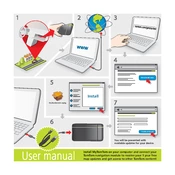
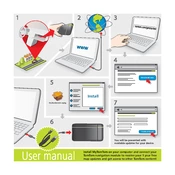
To pair your smartphone with the Sony XNV-660BT, enable Bluetooth on your phone and set it to discoverable mode. On the XNV-660BT, navigate to Bluetooth settings and select 'Add Device'. Your phone should appear in the list of devices. Select your phone and confirm the pairing request on both devices.
If the touch screen is unresponsive, try restarting the unit by turning it off and on again. If the problem persists, perform a factory reset by accessing the settings menu. Ensure the screen is clean and free of debris. If issues continue, consult the user manual or contact Sony support.
To update maps, visit the Sony support website to download the latest map update files. Transfer the files to a USB drive, insert it into the XNV-660BT, and follow the on-screen instructions to install the update. Ensure the device is connected to a power source during the update process.
Check if the volume is muted or set too low. Ensure all cables and connections to the speakers are secure. Verify that the source is correctly selected and that the audio settings are configured properly. If using Bluetooth, make sure the device is connected and the media volume is up.
Yes, the Sony XNV-660BT supports music playback from a USB drive. Simply insert a compatible USB drive into the USB port on the device. Use the on-screen menu to navigate through your files and select the music you wish to play.
To reset the Sony XNV-660BT to factory settings, go to the system settings menu, select 'Factory Reset', and confirm your selection. This will erase all user data and settings. Ensure you back up important data before proceeding.
Ensure that the iPhone is using an original or certified USB cable. Check that the USB port is functional and free of debris. Make sure the iPhone is unlocked and that you have granted permission for data transfer. Try restarting both the iPhone and the XNV-660BT.
To adjust audio settings, access the audio settings menu from the main screen. Here, you can adjust bass, treble, balance, and fader settings. Use the touch screen to make adjustments and listen to previews to find your preferred audio setup.
To set up voice commands, ensure that the unit is paired with a compatible smartphone. Navigate to the voice command settings on the XNV-660BT, and follow the instructions to configure the system. Make sure the microphone is unobstructed for accurate voice recognition.
Frequent restarts can be due to a loose power connection or software glitches. Check the power and ground connections. Ensure the firmware is up-to-date. If the issue persists, perform a factory reset. If problems continue, contact Sony support for further assistance.