Pioneer VSX-529-K -S Start Guide
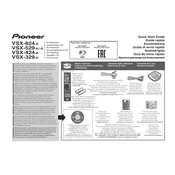
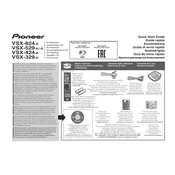
To connect a Bluetooth device, press the Bluetooth button on the remote control to switch to Bluetooth mode. Ensure your Bluetooth device is in pairing mode and select "Pioneer VSX-529-K" from the list of available devices.
First, check if the receiver is set to the correct input source. Ensure that all speaker wires are properly connected and that the volume is turned up. Also, verify that the mute function is not activated.
To reset the receiver, turn it off, then hold down the "Band" button while pressing the "Power" button. Continue holding the "Band" button until "Reset" appears on the display.
Yes, you can control the receiver using the Pioneer Remote App, available for both iOS and Android devices. Ensure your receiver is connected to the same network as your smartphone.
The receiver supports a variety of audio formats, including Dolby TrueHD, DTS-HD Master Audio, and FLAC. Check the user manual for a complete list of supported formats.
Ensure the receiver is connected to the internet. Press the "Home Menu" button, navigate to "System Setup," then select "Firmware Update." Follow the on-screen instructions to complete the update.
Check that the HDMI cable is securely connected and that the correct HDMI input is selected on the receiver. Try using a different HDMI cable or port to rule out cable issues.
Use the MCACC (Multi-Channel Acoustic Calibration) feature to automatically adjust the sound settings for your room. Place the supplied microphone at your listening position and follow the calibration instructions in the manual.
Yes, the receiver can be connected to your home network using an Ethernet cable. Navigate to "Home Menu" > "Network" > "Network Setup" to configure the network settings.
To clean the receiver, use a soft, dry cloth to wipe the exterior. Avoid using any chemical cleaners or abrasive materials. Ensure the ventilation slots are clear of dust and debris.