Pioneer BDP-100-K Operating Instructions
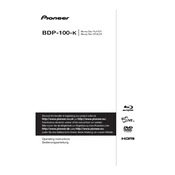
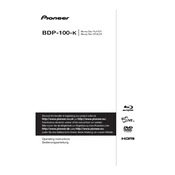
Connect the HDMI output of the BDP-100-K to an HDMI input on your TV using an HDMI cable. Ensure both devices are powered on and set the TV to the correct HDMI input.
Ensure the disc is clean and not scratched. Check compatibility with the player and update the firmware if necessary. Also, verify that the region code of the disc matches the player.
Download the latest firmware from the Pioneer website, transfer it to a USB drive, and insert the USB into the player. Navigate to the setup menu and select the firmware update option.
Check the batteries in the remote and replace them if necessary. Ensure there are no obstructions between the remote and the player, and try resetting the remote control by removing the batteries for a few minutes.
Yes, the Pioneer BDP-100-K supports 3D Blu-ray playback. Ensure your TV also supports 3D and you are using a high-speed HDMI cable.
Go to the setup menu, select 'Initial Setup', then 'Factory Reset'. Confirm your choice to restore the player to its original settings.
Yes, you can connect to the internet via Ethernet cable for network services and firmware updates. Navigate to the network settings in the setup menu to configure the connection.
The player supports various audio formats including Dolby Digital, DTS, and PCM. Check the user manual for a complete list of supported formats.
Ensure the audio cables are connected properly and the TV or audio receiver is set to the correct input. Check the player's audio settings to ensure they match your setup.
Use a soft, dry cloth to clean the exterior of the player. Avoid using any chemical cleaners or abrasive materials. Keep the disc tray closed to prevent dust from entering.