PC Line PCLAC90W Quick Start Guide
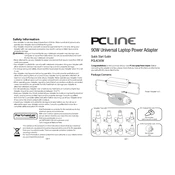
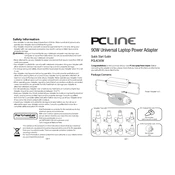
Ensure that the adapter's plug matches your laptop's power port. Plug the adapter into the wall outlet, then connect the other end to your laptop's power input.
First, check the connections to ensure they are secure. Test the wall outlet with another device. If the adapter still doesn't work, inspect the cable for damage and try using a different compatible adapter to determine if the issue is with the laptop or the adapter.
Yes, the adapter is designed to work with various laptop models. However, ensure the voltage and current ratings are compatible with your device. If unsure, refer to your laptop's manual or consult customer support.
If the adapter is unusually hot to the touch, it may be overheating. Ensure it's in a well-ventilated area and not covered by any objects. If overheating persists, discontinue use and contact support.
Regularly inspect the adapter and cables for signs of wear or damage. Keep the adapter and its components clean and dust-free. Avoid coiling the cable tightly to prevent internal damage.
For safety and energy efficiency, it's recommended to unplug the adapter when not in use or when the laptop is fully charged.
A flickering LED may indicate a poor connection or power issue. Check all connections, try a different outlet, and ensure the adapter is not overloaded. If the problem persists, the adapter may need replacement.
Yes, but ensure the extension cord is of good quality and can handle the power load. Avoid using damaged or low-rated extension cords to prevent potential hazards.
Discontinue use immediately to prevent electrical hazards. Replace the cable or adapter with a compatible one to ensure safety and proper functionality.
Check the adapter label for output specifications. If necessary, use a multimeter to measure the output voltage, ensuring it matches the label specifications. Consult a professional if unsure.