PC Line DX-5 Instruction Manual
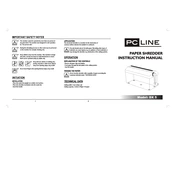
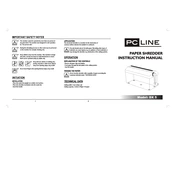
To set up your PC Line DX-5 Shredder, place it on a flat, stable surface near a power outlet. Ensure the wastebasket is securely in place, plug in the power cord, and turn the shredder on using the power switch. Refer to the manual for any additional setup steps.
The PC Line DX-5 Shredder is designed to shred paper, credit cards, and small paper clips. Avoid feeding it CDs, DVDs, and large metal items to prevent damage.
To clear a paper jam, switch the shredder to reverse mode and gently pull the paper out. If necessary, unplug the shredder and use tweezers to remove any remaining pieces. Ensure the shredder is off and unplugged before attempting manual removal.
Regular maintenance for the PC Line DX-5 Shredder includes emptying the wastebasket frequently, oiling the blades every few weeks with shredder oil, and ensuring the shredder is free from dust and debris.
To prevent overheating, avoid continuous shredding for more than the recommended time limit (usually 2-5 minutes) and allow the shredder to cool down for the same duration. Ensure adequate ventilation around the shredder.
If the shredder is not starting, check if it is securely plugged in, the power switch is turned on, and the wastebasket is properly aligned. Also, ensure the shredder is not in overheat protection mode.
Dispose of shredded material by placing it in a recycling bin if your municipality accepts shredded paper. Alternatively, use it for packing material or composting if suitable.
If the shredder's motor sounds strained, it may be overloaded. Stop shredding, allow it to cool, and check for jams. Reduce the thickness of the paper stack before attempting to shred again.
The shredder can handle small staples, but it's advisable to remove them to prolong the life of the blades. For best results, remove staples before shredding.
To clean the shredder, first unplug it. Use a soft cloth lightly dampened with water to wipe the exterior. Avoid using harsh chemicals. Clean any paper dust inside with a dry cloth or compressed air.