PC Line PCL-K350 Quick Start Guide
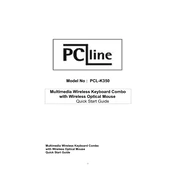
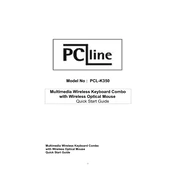
To connect the PC Line PCL-K350 Keyboard-Mouse Combo, plug the USB receiver into an available USB port on your computer. The devices should automatically pair and be ready to use.
Ensure that the USB receiver is properly connected to the computer. Check the batteries in the keyboard and replace them if necessary. Also, verify that the keyboard is within range of the receiver.
To clean the keyboard, turn it upside down and gently shake out any debris. Use a soft, damp cloth to wipe the keys. For the mouse, use a microfiber cloth to clean the surface and an alcohol wipe for the optical sensor, if necessary.
Check if the mouse has a clear line of sight to the USB receiver. Ensure the mouse's sensor is clean and free from dust. Replace the batteries and try a different USB port if the issue persists.
For the keyboard, slide open the battery compartment on the underside and replace the batteries. For the mouse, remove the cover on the bottom to access and replace the batteries.
The PC Line PCL-K350 Keyboard-Mouse Combo is primarily designed for Windows systems, but it may work with Mac systems with limited functionality. Some keys might not function as expected on a Mac.
Common keyboard shortcuts include Ctrl+C for copy, Ctrl+V for paste, and Ctrl+Z for undo. The function keys (F1-F12) may have additional shortcuts depending on your operating system and application.
Visit the manufacturer's website to download the latest drivers for the PC Line PCL-K350 Keyboard-Mouse Combo. Follow the installation instructions provided to update your drivers.
Check for any physical obstructions under the keys. If the issue persists, try reconnecting the USB receiver or replacing the keyboard batteries. You may also need to update the keyboard drivers.
The PC Line PCL-K350 Keyboard-Mouse Combo is designed for PC use, but it may work with some gaming consoles that support USB input devices. Functionality may vary depending on the console's compatibility.