PC Line PCL-KBC 300 Quick User's Guide
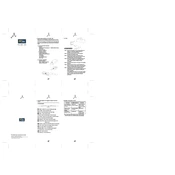
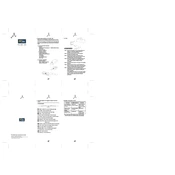
To connect the PC Line PCL-KBC 300 Keyboard-Mouse Combo, plug the USB receiver into an available USB port on your computer. The devices should automatically pair and be ready for use.
First, check the batteries and replace them if necessary. Next, ensure the USB receiver is securely connected. If the issue persists, try reconnecting the USB receiver to a different port.
The PC Line PCL-KBC 300 combo is plug-and-play and does not require any special drivers for basic functionality. However, check the manufacturer's website for any available software updates.
No, the keyboard and mouse share a single USB receiver and can only be used with one computer at a time.
To clean the keyboard, lightly dampen a cloth with water and gently wipe the keys. For the mouse, use a similar method. Avoid using harsh chemicals and ensure no liquid enters the devices.
To extend battery life, turn off the keyboard and mouse when not in use. Additionally, consider using high-quality batteries for longer-lasting performance.
First, try replacing the batteries. If the problem persists, check for debris under the keys and clean if necessary. If issues continue, contact customer support.
Yes, the PCL-KBC 300 combo is compatible with macOS, though some function keys may not work as intended without additional software.
Customization options depend on your operating system. On Windows, you can use the Keyboard settings in the Control Panel. Check the manufacturer’s website for any specific software that may offer additional customization.
The wireless connection range for the PCL-KBC 300 combo is typically up to 10 meters, depending on the environment and any potential interference.