Logik LCKBM10 Quick Start Guide
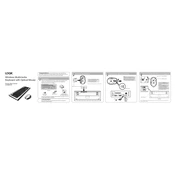
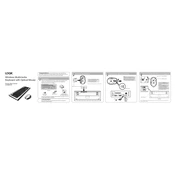
To connect the Logik LCKBM10 Keyboard-Mouse Combo, insert the USB receiver into an available USB port on your computer. The devices should automatically pair and be ready to use.
First, check the batteries and replace them if necessary. Ensure that the USB receiver is securely connected. If it still doesn't work, try plugging the receiver into a different USB port or restarting your computer.
To clean the keyboard and mouse, turn them off and remove the batteries. Use a soft, damp cloth with mild detergent to wipe the surfaces. Avoid getting moisture into any openings.
Yes, the Logik LCKBM10 Keyboard-Mouse Combo is compatible with Mac computers. Simply plug in the USB receiver and the devices should work automatically.
The Logik LCKBM10 can be used with smart TVs that support USB HID devices. Plug the receiver into the TV's USB port to see if it is compatible.
Ensure that the mouse sensor is clean and the surface being used is suitable. Check the battery level and replace if low. Try reconnecting the USB receiver or changing the USB port.
To replace the batteries, open the battery compartment on the bottom of the mouse, remove the old batteries, and insert new ones, ensuring correct polarity.
Clean the keyboard by turning it upside down and gently shaking it to dislodge debris. Use compressed air to clean between the keys. If the problem persists, consider removing and cleaning individual keys carefully.
The Logik LCKBM10 requires a device with a USB port and supports operating systems like Windows 7 or later, macOS, and Linux with USB HID support.
Customization of function keys depends on your operating system. Windows and macOS users can often remap keys through system settings or third-party software.