PC Line KB200 User Manual
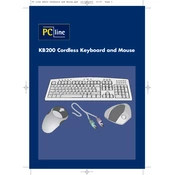
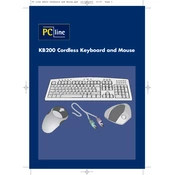
To connect the PC Line KB200 Keyboard, plug the USB connector into an available USB port on your computer. The system should automatically recognize the keyboard and install the necessary drivers.
If some keys stop working, try reconnecting the keyboard, checking for debris under the keys, or testing it on another computer. If the issue persists, the keyboard may need to be replaced.
To clean the keyboard, unplug it and use compressed air to remove dust and debris between the keys. For deeper cleaning, lightly dampen a cloth with isopropyl alcohol and gently wipe the keys.
The PC Line KB200 Keyboard does not require any special software. It is a plug-and-play device compatible with most operating systems.
The KB200 Keyboard can be used with gaming systems that support USB keyboards. Check your gaming system's documentation for compatibility details.
If the computer does not recognize the keyboard, try using a different USB port, restarting the computer, or checking for driver updates in the device manager.
For intermittent connectivity issues, ensure the USB connection is secure, test the keyboard on another computer, and check for interference from other USB devices.
Yes, the PC Line KB200 Keyboard is compatible with Mac computers. It should function as a standard USB keyboard.
Keyboard settings can be adjusted through the operating system's control panel or settings menu, where you can modify repeat delay, repeat rate, and cursor blink rate.
The warranty period for the PC Line KB200 Keyboard depends on the retailer or manufacturer policy. Generally, it is advisable to check the warranty information provided at purchase.