Advent ADE-ID1 User Manual
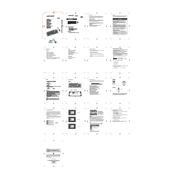
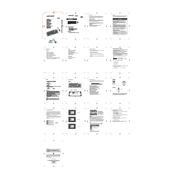
To connect the Advent ADE-ID1 Keyboard-Mouse Combo, insert the USB receiver into an available USB port on your computer. The devices should automatically pair with the receiver.
Ensure the USB receiver is securely connected to your computer. Replace the batteries in the keyboard and mouse, and restart your computer if necessary.
To change the keyboard layout, go to your computer's settings, select 'Time & Language', then 'Language', and choose your desired keyboard layout.
Disconnect the devices from your computer. Use a soft, damp cloth to wipe the surfaces. Avoid using harsh chemicals and ensure no moisture gets into the devices.
Check for any debris on the mouse sensor or surface. Clean the sensor with a soft cloth and try using the mouse on a different surface.
Yes, the Advent ADE-ID1 is compatible with Mac systems. Simply plug the USB receiver into the Mac, and it should be recognized automatically.
The wireless connection range for the Advent ADE-ID1 is typically up to 10 meters, depending on the environment.
For the keyboard, slide the battery compartment cover at the back and replace the batteries. For the mouse, remove the cover on the underside to replace the batteries.
Yes, the Advent ADE-ID1 keyboard and mouse enter a power-saving mode when not in use. They will automatically wake up when you start typing or moving the mouse.
To reset the devices, remove the batteries, unplug the USB receiver, wait for a few seconds, and then reconnect everything.