PC Line PCL-RET1 User Manual
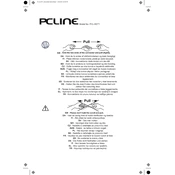
Pages
1
Year
0
Language(s)
 cs
cs
 de
de
 en
en
 fi
fi
 fr
fr
 hu
hu
 it
it
 nn
nn
 sk
sk
 sv
sv
 tr
tr
 dk
dk
 sp
sp
 pl
pl
 el
el
Share
of 1
of 1