PC Line PCL-WBB1 User Manual
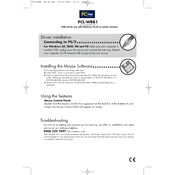
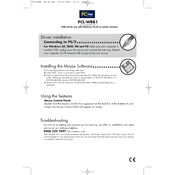
To connect the PC Line PCL-WBB1 Mouse, ensure that your computer's Bluetooth is turned on. Press and hold the pairing button on the mouse until the LED starts blinking. Search for Bluetooth devices on your computer and select "PCL-WBB1" to pair.
First, check if the mouse is powered on and the battery is charged. Ensure that the mouse is properly connected to your computer. If the issue persists, try reconnecting the mouse or restarting your computer.
To clean the mouse, turn it off and remove any batteries. Use a soft, dry cloth to wipe the surface. For tougher stains, slightly dampen the cloth with water or isopropyl alcohol. Avoid liquid entering the mouse.
The PC Line PCL-WBB1 Mouse typically lasts up to 3 months on a single AA battery, depending on usage. To conserve battery, use the power switch when not in use.
To change the battery, turn the mouse over and open the battery compartment. Remove the old battery and insert a new AA battery, ensuring the correct polarity. Close the compartment securely.
Yes, the PC Line PCL-WBB1 Mouse is compatible with Mac computers. You can connect it via Bluetooth by following the pairing instructions provided.
Check for any debris or dirt around the scroll wheel and clean it carefully. If the problem persists, try reconnecting the mouse or updating your computer's mouse drivers.
Use the mouse software provided by PC Line to customize button functions. If no software is provided, you can use third-party applications compatible with your operating system.
Ensure that the mouse is within range of the computer and that there are no obstacles causing interference. Check the battery level and replace if necessary. Updating Bluetooth drivers can also resolve connectivity issues.
Yes, the PC Line PCL-WBB1 Mouse is compatible with most Linux distributions. You may need to manually pair the device through the Bluetooth settings of your Linux system.