PC Line PCL 3S BUP User Manual
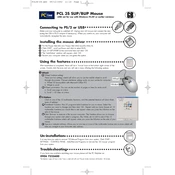
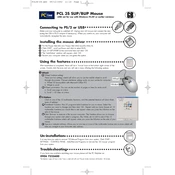
To install the PC Line PCL 3S BUP Mouse, plug the USB connector into an available USB port on your computer. The operating system should automatically detect the mouse and install the necessary drivers.
If the mouse pointer is not moving, try reconnecting the mouse to a different USB port. Ensure that the surface under the mouse is clean and that there are no obstructions. Restart your computer if necessary.
To clean your mouse, unplug it from the computer. Use a soft, damp cloth to gently wipe the surface of the mouse. Avoid using harsh chemicals or submerging the mouse in water.
Yes, the PC Line PCL 3S BUP Mouse is compatible with Mac computers. Simply plug it into a USB port, and it should work without additional software.
Sensitivity can be adjusted through the mouse settings in your computer's control panel or system preferences. Look for 'Pointer Options' or 'Mouse Sensitivity' to make adjustments.
First, check if the mouse is properly connected. Try a different USB port or restart your computer. If the issue persists, the mouse buttons may be faulty and require replacement.
While the PC Line PCL 3S BUP Mouse can be used for casual gaming, it may not have the advanced features or high DPI settings found in dedicated gaming mice.
Drivers for the PC Line PCL 3S BUP Mouse are typically updated automatically by the operating system. You can also check the manufacturer's website for any available driver updates.
The average lifespan of the PC Line PCL 3S BUP Mouse is approximately 3-5 years, depending on usage and handling. Proper care and maintenance can extend its lifespan.
No, the PC Line PCL 3S BUP Mouse is a wired USB mouse and does not require batteries.