Panasonic CFU1 v3 Reference Manual
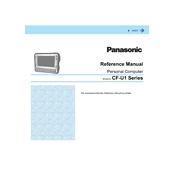
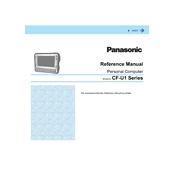
To perform a factory reset on the Panasonic CFU1, turn off the device, then press and hold the 'Power' and 'Volume Up' buttons simultaneously until the recovery menu appears. Use the volume buttons to navigate and select 'Factory Reset', then confirm your selection.
If your Panasonic CFU1 won't turn on, ensure the battery is charged. Try holding the 'Power' button for 10 seconds. If it still doesn't respond, perform a soft reset by removing the battery, waiting a few seconds, and reinserting it. If the issue persists, consult a technician.
To extend the battery life of your Panasonic CFU1, reduce screen brightness, disable unnecessary background apps, and turn off Wi-Fi or Bluetooth when not in use. Regularly updating the device's firmware can also enhance battery efficiency.
To clean the Panasonic CFU1 screen, turn off the device and use a microfiber cloth slightly dampened with water or a screen cleaning solution. Gently wipe the screen in a circular motion, avoiding excess moisture and abrasive materials.
To connect your Panasonic CFU1 to a Wi-Fi network, go to 'Settings', select 'Wi-Fi', and ensure it is turned on. Choose your network from the list of available networks, enter the password if prompted, and connect.
If the touch screen on your Panasonic CFU1 is unresponsive, try restarting the device. Ensure the screen is clean and dry. If the problem persists, recalibrate the screen in the settings menu or perform a factory reset as a last resort.
To update the software on your Panasonic CFU1, navigate to 'Settings', select 'About Device', and tap on 'System Updates'. Follow the prompts to download and install any available updates. Ensure your device is charged and connected to Wi-Fi.
If your Panasonic CFU1 is overheating, ensure it is not in direct sunlight or near heat sources. Close unused apps and reduce screen brightness. Allow the device to cool down before continued use. If overheating persists, seek professional assistance.
To transfer files from your Panasonic CFU1 to a computer, connect the device via a USB cable. Ensure the device is set to 'File Transfer' mode. Access the device's storage from your computer and drag files between the folders.
If the keyboard on your Panasonic CFU1 is not working, check if it's correctly connected or paired. Restart the device and try using an external keyboard if available. If the problem continues, consider reinstalling the keyboard driver or consulting a technician.