Panasonic CF-W7 Series Reference Manual
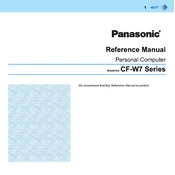
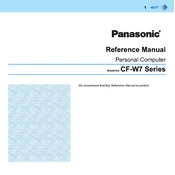
To extend the battery life, reduce the screen brightness, disable unnecessary startup programs, use power-saving modes, and ensure regular calibration of the battery.
First, check the battery charge and AC adapter. If they are fine, try a hard reset by removing the battery and adapter, hold the power button for 30 seconds, then reconnect power sources and try again.
To replace the hard drive, power off the device, remove the battery, unscrew the hard drive cover, carefully remove the existing drive, and insert the new drive into the same slot, securing it with screws.
Your CF-W7 might be running slow due to unnecessary programs or malware. Run a virus scan, uninstall unused programs, and consider upgrading the RAM if possible.
Ensure Wi-Fi is enabled on the device, click on the network icon in the taskbar, select your Wi-Fi network, and enter the password to connect.
To perform a factory reset, back up your data, restart the laptop, and during boot-up, press F2 to enter BIOS. Navigate to the recovery section and follow the on-screen instructions to reset.
Visit the official Panasonic support website, download the latest drivers for your model, and follow the installation instructions provided.
Turn off the laptop and remove the battery. Unscrew the panels covering the fan. Use compressed air to gently blow out dust from the fan and vents, then reassemble the laptop.
Check if the touchpad is disabled via the keyboard shortcut (usually Fn + F7). If it's not disabled, try updating the touchpad drivers or check the touchpad settings in the control panel.
Screen flickering can be caused by outdated graphics drivers or display settings. Update the graphics drivers and ensure the refresh rate is set correctly in the display settings.