Panasonic CF-C1, CF-S10 Series Reference Manual
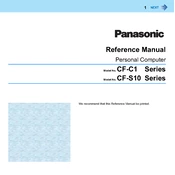
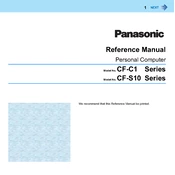
To perform a factory reset on your Panasonic CF-C1, restart your laptop and press F2 to enter the BIOS setup. Navigate to the 'Boot' tab, then select 'HDD Recovery' and follow the on-screen instructions to restore to factory settings.
If the touchscreen is not responding, try restarting the device. If the issue persists, check the touchscreen settings in the Control Panel. Ensure the drivers are up to date or reinstall the touchscreen driver from the Panasonic support site.
To extend battery life, reduce the screen brightness, close unused applications, and disable Bluetooth and Wi-Fi when not in use. Additionally, use the power-saving mode and ensure your battery is calibrated regularly.
To replace the hard drive, turn off the device and remove the battery. Unscrew the hard drive cover on the bottom of the laptop. Remove the old hard drive and replace it with the new one, then secure it with screws and replace the cover.
Visit the Panasonic support website and download the latest BIOS update for the CF-C1. Follow the provided instructions carefully to update the BIOS, ensuring your laptop is connected to a power source during the process.
If the CF-S10 won’t boot, check if the battery is charged. Try a hard reset by removing the battery and AC adapter, then press the power button for 30 seconds. Reattach the battery and adapter, then try to start the laptop.
Yes, you can upgrade the RAM on the Panasonic CF-C1. Locate the RAM compartment on the bottom of the laptop, unscrew the cover, and replace or add new RAM modules compatible with the CF-C1 specifications.
Ensure the vents are not blocked and clean them if necessary. Use the laptop on a hard surface to allow proper ventilation. Consider using a cooling pad and checking for software updates that may resolve overheating issues.
To connect to a wireless network, click on the network icon in the system tray, select the desired Wi-Fi network, and enter the password if prompted. Ensure the wireless adapter is enabled in the device settings.
Turn off the laptop and disconnect it from power. Use a can of compressed air to blow away dust and debris. For deeper cleaning, lightly dampen a microfiber cloth with water or isopropyl alcohol and gently wipe the keys.