Panasonic CF-19 Series v2 Operating Instructions
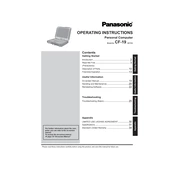
Contents Getting Started
OPERATING INSTRUCTIONS Personal Computer
Model No. CF-19 series
Introduction ................................................................. 2 Read Me First ............................................................. 3 (Precautions) Description of Parts ..................................................10 First-time Operation ..................................................13
Useful Information On-screen Manual ....................................................19 Handling and Maintenance .......................................20 Reinstalling Software ................................................22
Troubleshooting Troubleshooting (Basic) ............................................25
Appendix LIMITED USE LICENSE AGREEMENT ...................30 Speci cations ...........................................................31 Standard Limited Warranty ......................................34
Please read these instructions carefully before using this product, and save this manual for future use.
For further information about the com- puter, you can refer to the on-screen manual. To access the on-screen manual
page 19 On-screen Manual
G et
tin g
St ar
te d
U se
fu l I
nf or
m at
io n
Tr ou
bl es
ho ot
in g
A pp
en di
x
CF-19mk5(CPE02375ZA)_OI_EN.indb 1 6/20/2011 10:51:37 AM
2
G et
tin g
St ar
te d
Introduction Thank you for purchasing this Panasonic product. For optimum performance and safety, please read these instructions carefully.
Terms and illustrations in these instructions
CAUTION : Conditions that may result in minor or moderate injury. NOTE : Useful and helpful information.
Enter : Press [Enter] key. Fn + F5 : Press and hold [Fn] key, and then press [F5] key.
(Start) - [All Programs] : Click (Start), and then click [All Programs]. [start] - [Run] : Click [start], and then click [Run]. You may need to double-click in some cases.
: Page in these Operating Instructions or in the Reference Manual.
: Reference to the on-screen manuals.
indicates Genuine Windows 7 Professional Operating System. indicates Genuine Microsoft Windows XP Professional Operating System or indicates Genuine
Microsoft Windows XP Tablet PC Edition Operating System. Some illustrations are simpli ed to help your understanding and may look different from the actual unit. If you do not log on as an administrator, you cannot use some functions or cannot display some screens. Refer for the latest information about optional products to the catalogs, etc. In these instructions, the names and terms are referred as follows.
Genuine Windows 7 Professional 32-bit Service Pack 1 and Genuine Windows 7 Professional 64-bit Service Pack 1 as Windows or Windows 7
Genuine Microsoft Windows XP Professional Service Pack 3 as Windows, Windows XP or Windows XP Professional
Genuine Microsoft Windows XP Tablet PC Edition Service Pack 3 as Windows, Windows XP or Windows XP Tablet PC Edition
DVD MULTI drive as CD/DVD drive Circular media including DVD-ROM and CD-ROM as discs Multilanguage User Interface as MUI
Disclaimer Computer speci cations and manuals are subject to change without notice. Panasonic Corporation assumes no li- ability for damage incurred directly or indirectly from errors, omissions or discrepancies between the computer and the manuals.
Trademarks Microsoft, Windows, Windows 7 and the Windows logo are registered trademarks of Microsoft Corporation of the United States and/or other countries. Intel, Core, Centrino and PROSet are either registered trademarks or trademarks of Intel Corporation.
SDXC Logo is a trademark of SD-3C, LLC.
Adobe, the Adobe logo and Adobe Reader are either registered trademarks or trademarks of Adobe Systems Incorpo- rated in the United States and/or other countries. Bluetooth is a trademark owned by Bluetooth SIG, Inc., U.S.A. and licensed to Panasonic Corporation. Names of products, brands, etc., appearing in this manual are trademarks or registered trademarks of their respective own companies.
CF-19mk5(CPE02375ZA)_OI_EN.indb 2 6/20/2011 10:51:37 AM
3
G et
tin g
St ar
te d
Read Me First Models for Europe
Declaration of Conformity (DoC) Hereby, Panasonic declares that this Personal Computer is in compliance with the essential require- ments and other relevant provisions of the Directive 1999/5/EC.
Hint: If you want to get a copy of the original DoC of our above mentioned products, please contact our web address: http:// www.doc.panasonic.de Authorised Representative: Panasonic Testing Centre Panasonic Marketing Europe GmbH Winsbergring 15, 22525 Hamburg, Germany
Network connection of Wired Modem. The terminal equipment is intended for connection to the following public network; In all the countries of European Economical Area and Turkey; - Public Switched Telephony Networks
Technical Features of Wired Modem. The terminal equipment includes the following features; - DTMF dialing - Maximum bitrate receiving mode: 56 kbit/s - Maximum bitrate sending mode: 33.6 kbit/s
Indication of the countries where WLAN is intended to be used: AT BE BG CH CY CZ DE DK EE ES FI FR GB GR HU IE IS IT LT LU LV MT NL NO PL PT RO SE SI SK TR
18-25-E-1
This equipment requires minimum 20 cm spacing from all persons body (excluding extremities of hands, wrist and feet) in directions of the back and both sides of the LCD display during wireless modes of operation. If you use this equipment in tablet mode when utilizing the wireless functionality, it requires a minimum 10 mm spac- ing from the body (excluding extremities such as hands, wrist and feet) around the left and right hand sides of the LCD display. 60-E-1
Declaration of Conformity (DoC) Hereby, Panasonic Corporation declares that this Personal Computer is in compliance with the essen- tial requirements and other relevant provisions of the Directive 1999/5/EC. Hint: If you want to get a copy of the original DoC of our above mentioned products, please contact our web address: http://www.doc.panasonic.de
Authorised Representative: Panasonic Testing Centre Panasonic Marketing Europe GmbH Winsbergring 15, 22525 Hamburg, Germany
Network connection of Wired Modem. The terminal equipment is intended for connection to the following public network; In all the countries of European Economical Area and Turkey; - Public Switched Telephony Networks
Technical Features of Wired Modem. The terminal equipment includes the following features; - DTMF dialing - Maximum bitrate receiving mode: 56 kbit/s - Maximum bitrate sending mode: 33.6 kbit/s 18-E-1
CF-19mk5(CPE02375ZA)_OI_EN.indb 3 6/20/2011 10:51:37 AM
4
G et
tin g
St ar
te d
Models for UK Warning This apparatus must be earthed for your safety. To ensure safe operation the three-pin plug must be inserted only into a standard three-pin power point which is effec- tively earthed through the normal household wiring. Extension cords used with the equipment must be three-core and be correctly wired to provide connection to earth. Wrongly wired extension cords are a major cause of fatalities.
The fact that the equipment operates satisfactorily does not imply that the power point is earthed and that the installa- tion is completely safe. For your safety, if you have any doubt about the effective earthing of the power point, consult a quali ed electrician.
FOR YOUR SAFETY PLEASE READ THE FOLLOWING TEXT CAREFULLY This appliance is supplied with a moulded three pin mains plug for your safety and convenience. A 3 amp fuse is tted in this plug. Should the fuse need to be replaced please ensure that the replacement fuse has a rating of 3 amps and that it is ap- proved by ASTA or BSI to BS 1362.
Check for the ASTA mark A S A or the BSI mark on the body of the fuse. If the plug contains a removable fuse cover you must ensure that it is re tted when the fuse is replaced. If you lose the fuse cover the plug must not be used until a replacement cover is obtained. A replacement fuse cover can be purchased from your local Panasonic Dealer. IF THE FITTED MOULDED PLUG IS UNSUITABLE FOR THE SOCKET OUTLET IN YOUR HOME THEN THE FUSE SHOULD BE REMOVED AND THE PLUG CUT OFF AND DISPOSED OF SAFELY. THERE IS A DANGER OF SEVERE ELECTRICAL SHOCK IF THE CUT OFF PLUG IS INSERTED INTO ANY 13 AMP SOCKET. If a new plug is to be tted please observe the wiring code as shown below. If in any doubt please consult a quali ed electrician.
Warning: THIS APPLIANCE MUST BE EARTHED. Important The wires in this mains lead are coloured in accordance with the following code: Green-and-yellow: Earth Blue: Neutral Brown: Live
As the colours of the wires in the mains lead of this apparatus may not correspond with the coloured markings identi- fying the terminals in your plug, proceed as follows: The wire which is coloured GREEN-and-YELLOW must be con- nected to the terminal in the plug which is marked by the letter E or by the safety earth symbol coloured GREEN or GREEN-and-YELLOW.
The wire which is coloured Blue must be connected to the terminal which is marked with the letter N or coloured BLACK. The wire which is coloured Brown must be connected to the terminal which is marked with the letter L or coloured RED. The mains plug on this equipment must be used to disconnect the mains power. Please ensure that a socket outlet is available near the equipment and shall be easily accessible.
How to replace the fuse Open the fuse compartment with a screwdriver and replace the fuse.
Read Me First
CF-19mk5(CPE02375ZA)_OI_EN.indb 4 6/20/2011 10:51:37 AM
5
G et
tin g
St ar
te d
When using your telephone equipment, basic safety pre- cautions should always be followed to reduce the risk of re, electric shock and injury to persons, including the fol- lowing:
1. Do not use this product near water, for example, near a bath tub, wash bowl, kitchen sink or laundry tub, in a wet basement or near a swimming pool.
2. Avoid using a telephone (other than a cordless type) during an electrical storm. There may be a remote risk of electric shock from lightning.
3. Do not use the telephone to report a gas leak in the vicinity of the leak.
4. Use only the power cord and batteries indicated in this manual. Do not dispose of batteries in a re. They may explode. Check with local codes for possible special disposal instructions.
SAVE THESE INSTRUCTIONS 19-E-1
Information to the User
Using this product on board of airplanes, or In any other environment where the risk of interference
to other devices or services is perceived or identi ed as harmful.
If you are uncertain of the policy that applies on the use of wireless devices in a speci c organization or environ- ment (e.g. airports), you are encouraged to ask for autho- rization to use this product prior to turning on the product.
Regulatory Information We are not responsible for any radio or television interfer- ence caused by unauthorized modi cation of this product. The correction of interference caused by such unauthor- ized modi cation will be the responsibility of the user. We and its authorized resellers or distributors are not liable for damage or violation of government regulations that may arise from failing to comply with these guidelines.
26-M-1
Lithium Battery Lithium Battery! This computer contains a lithium battery to enable the date, time, and other data to be stored. The battery should only be exchanged by authorized service personnel. Warning! A risk of explosion from incorrect installation or misapplication may possibly occur.
15-E-1
Warnings This equipment is not designed for connection to an IT power system.
(An IT system is a system having no direct connections between live parts and Earth; the exposed-conductive- parts of the electrical installation are earthed.
An IT system is not permitted where the computer is directly connected to public supply systems in the U.K.) Disconnect the mains plug from the supply socket when the computer is not in use.
This equipment is produced to BS800/1983. 8-E-1
Important Safety Instructions When using your telephone equipment, basic safety precautions should
CF-19mk5(CPE02375ZA)_OI_EN.indb 5 6/20/2011 10:51:38 AM
6
G et
tin g
St ar
te d
Read Me First
For Used in Motor Vehicle Warning: Check the following Commission Recommendation to determine proper installation and usage of this product while operating within a motor vehicle. Commission Recommendation on safe and ef cient in-vehicle information and communication systems: A European statement of principles on human machine interface. Commission Recommendation is available from Of cial Journal of the European Communities.
35-E-1
Safety Precautions
When in a hospital or other health care facility, observe the restrictions on the use of mobiles. Switch Personal Computer or Handheld Computer incorporating wireless WAN modem off, if instructed to do so by the guide- lines posted in sensitive areas. Medical equipment may be sensitive to RF energy. The operation of cardiac pacemakers, other implanted medical equipment and hearing aids can be affected by interference from Personal Computer or Handheld Computer incorporating wireless WAN modem placed close to the device. If in doubt about potential danger, contact the physician or the manufacturer of the device to verify that the equipment is properly shielded. Pacemaker patients are advised to keep their Personal Com- puter or Handheld Computer incorporating wireless WAN modem away from the pacemaker, while it is on. Switch off Personal Computer or Handheld Computer incorporating wireless WAN modem before boarding an aircraft. Make sure it cannot be switched on inadvertently. The operation of wireless appliances in an aircraft is forbidden to prevent interference with communications systems. Failure to observe these instructions may lead to the suspension or denial of cellular services to the offender, legal action, or both. For details on usage of this unit in aircrafts please consult and follow instruction provided by the airline. Do not operate Personal Computer or Handheld Computer incorporating wireless WAN modem in the pres- ence of ammable gases or fumes. Switch off the cellular terminal when you are near petrol stations, fuel depots, chemical plants or where blasting operations are in progress. Operation of any electrical equipment in potentially explosive atmospheres can constitute a safety hazard. Your Personal Computer or Handheld Computer incorporating wireless WAN modem receives and transmits radio frequency energy while switched on. Remember that interference can occur if it is used close to TV sets, radios, computers or inadequately shielded equipment. Follow any special regulations and always switch off Personal Computer or Handheld Computer incorporating wireless WAN modem wherever forbidden, or when you suspect that it may cause interference or danger. Road safety comes rst! Do not use a Personal Computer or Handheld Computer incorporating wireless WAN modem while driving a vehicle. Do not place the computer with wireless WAN modem in an area where it could cause personal injury to the driver or passengers. It is recommended to stow the unit in the boot or secure stowage area while driving. Do not place the computer with wireless WAN modem in an area over an air bag or in the vicinity where an air bag may deploy. Air bags in ate with great force and if the computer with wireless WAN modem is placed in the air bag deploy- ment area may be propelled with great force and cause serious injury to occupants of the vehicle. IMPORTANT! Personal Computer or Handheld Computer incorporating wireless WAN modem operate using radio signals and cellular networks cannot be guaranteed to connect in all conditions. Therefore, you should never rely solely upon any wireless device for essential communications, for example emergency calls. Remember, in order to make or receive calls, Personal Computer or Handheld Computer incorporating wire- less WAN modem must be switched on and in a service area with adequate cellular signal strength. Some networks do not allow for emergency calls if certain network services or phone features are in use (e.g. lock functions, xed dialing etc.). You may need to deactivate those features before you can make an emer- gency call. Some networks require that a valid SIM card be properly inserted in Personal Computer or Handheld Com- puter incorporating wireless WAN modem.
27-1-2
CF-19mk5(CPE02375ZA)_OI_EN.indb 6 6/20/2011 10:51:38 AM
7
G et
tin g
St ar
te d
Camera Light
CAUTION
Camera Light - This equipment uses LED (Light Emitting Diode) technology that complies with IEC60825-1:1993+A1:1997+A2:2001 - CLASS 1 LED PRODUCT - The light from the LED is strong and can injure human eyes. Do not look directly at the LEDs with naked eyes. - Caution-Use of controls or adjustments or performance of procedures other than those speci ed herein may result in
hazardous radiation exposure. Speci cation - Max Power 0.873 mW
57-E-1
When using Port Replicator or Car Mounter on which an external antenna can be installed: External antenna for wireless LAN must be professionally installed. The gain of external antenna for wireless LAN must not exceed 5dBi. The user must maintain minimum of 20 cm spacing between the external antenna and all people (excluding ex-
tremities of hands, wrist and feet) during wireless modes of operation. 41-E-1-1
Precautions THIS PRODUCT IS NOT INTENDED FOR USE AS, OR AS PART OF, NUCLEAR EQUIPMENT/SYSTEMS, AIR TRAFFIC CONTROL EQUIPMENT/SYSTEMS, AIRCRAFT COCKPIT EQUIPMENT/SYSTEMS*1, MEDICAL DEVICES OR ACCES- SORIES*2, LIFE SUPPORT SYSTEMS OR OTHER EQUIPMENTS/DEVICES/SYSTEMS THAT ARE INVOLVED WITH ENSURING HUMAN LIFE OR SAFETY. PANASONIC WILL NOT BE RESPONSIBLE FOR ANY LIABILITY RESULTING FROM THE USE OF THIS PRODUCT ARISING OUT OF THE FOREGOING USES. *1 AIRCRAFT COCKPIT EQUIPMENT/SYSTEMS include Class2 Electrical Flight Bag (EFB) Systems and Class1 EFB Systems
when used during critical phases of ight (e.g., during take-off and landing) and/or mounted on to the aircraft. Class1 EFB Systems and 2 EFB Systems are de ned by FAA: AC (Advisory Circular) 120-76A or JAA: JAA TGL (Temporary Guidance Lea ets) No.36.
*2 As de ned by the European Medical Device Directive (MDD) 93/42/EEC. Panasonic cannot guarantee any speci cations, technologies, reliability, safety (e.g. Flammability/Smoke/Toxicity/Radio Frequency Emission, etc) requirements related to aviation standards and medical equipment standards that differ from the speci cations of our COTS (Commercial-Off-The-Shelf) products.
This computer is not intended for use in medical equipment including life-support systems, air traf c control systems, or other equipment, devices or systems that are involved with ensuring human life or safety. Panasonic cannot be held re- sponsible in any way for any damages or loss resulting from the use of this unit in these types of equipment, devices or systems, etc. The CF-19 was developed based on thorough research into the real-world portable computing environments. Exhaustive pursuit of usability and reliability under harsh conditions led to innovations such has the magnesium alloy exterior, vibra- tion damped hard disk drive and oppy disk drive, exible internal connections. The CF-19s outstanding engineering has been tested using the strict MIL-STD- 810F (for vibration and shock) and IP (for dust and water) based procedures. As with any portable computer device precautions should be taken to avoid any damage. The following usage and han- dling procedures are recommended. Before putting the computer away, be sure to wipe off any moisture.
If a Malfunction or Trouble Occurs, Immediately Stop Use If a Malfunction Occurs, Immediately Unplug the AC Plug and the Battery Pack This product is damaged Foreign object inside this product Smoke emitted
Unusual smell emitted Unusually hot
Continuing to use this product while any of the above condi- tions are present may result in re or electric shock. If a malfunction or trouble occurs, immediately turn the power off and unplug the AC plug, and then remove the battery pack. Then contact your technical support of ce for repair.
Do Not Touch This Product and Cable When It Starts Thundering Electric shock may result. Do Not Connect the AC Adaptor to a Power Source Other Than a Standard Household AC Outlet Otherwise, a re due to overheating may result. Connecting to a DC/AC converter (inverter) may damage the AC adap- tor. On an airplane, only connect the AC adaptor/charger to an AC outlet speci cally approved for such use. Do Not Do Anything That May Damage the AC Cord, the AC Plug, or the AC Adaptor Do not damage or modify the cord, place it near hot tools, bend, twist, or pull it forcefully, place heavy objects on it, or bundle it tightly. Continuing to use a damaged cord may result in re, short circuit, or electric shock.
CF-19mk5(CPE02375ZA)_OI_EN.indb 7 6/20/2011 10:51:38 AM
8
G et
tin g
St ar
te d
Use Only the Speci ed AC Adaptor With This Product Using an AC adaptor other than the one supplied (supplied with the unit or one sold separately as an accessory) may result in a re. Do Not Subject the AC Adaptor to Any Strong Impact Using the AC adaptor after a strong impact such as being dropped may result in electric shock, short circuit, or re. Take a Break of 10-15 Minutes Every Hour Using this product for long periods of time may have detri- mental health effects on the eyes or hands. Do Not Turn the Volume Up to Loud When Using Head- phones Listening at high volumes that overstimulate the ear for long periods of time may result in loss of hearing. Use the Modem with a Regular Telephone Line Connection to an internal phone line (on-premise switches) of a company or business of ce, etc. or to a digital public phone or use in a country or area not supported by the com- puter may result in a re or electric shocks. Do Not Connect a Telephone Line, or a Network Cable Other Than the One Speci ed, into the LAN Port If the LAN port is connected to a network such as the ones listed below, a re or electric shock may result. Networks other than 1000BASE-T, 100BASE-TX, or 10BASE-T
Phone lines (IP phone (Internet Protocol Telephone), Tele- phone lines, internal phone lines (on-premise switches), digital public phones, etc.)
Do Not Expose the Skin to This Product When Using the Product In a Hot or Cold Environment Burns, low-temperature burns or frostbite may result. When it is necessary to expose the skin to this product such as to scan a ngerprint, perform the operation in the shortest time possible.
Do not place the computer near a television or radio re- ceiver. Keep the computer away from magnets. Data stored on the hard disk may be lost. This computer is not intended for the display of images for use in medical diagnosis. This computer is not intended for a use with connection of medical equipment for the purpose of medical diagnosis. When it is necessary to expose the skin to this product such as to scan a ngerprint, perform the operation in the shortest time possible.
Interface Cable Use of an interface cable longer than 3 m (9.84 feet) is not recommended.
11-E-1
Read Me First
Do Not Pull or Insert the AC Plug If Your Hands Are Wet Electric shock may result. Clean Dust and Other Debris of the AC Plug Regularly If dust or other debris accumulates on the plug, humidity, etc. may cause a defect in the insulation, which may result in a re. Pull the plug, and wipe it with a dry cloth. Pull the plug if the computer is not being used for a long period of time.
Insert the AC Plug Completely If the plug is not inserted completely, re due to overheating or electric shock may result. Do not use a damaged plug or loose AC outlet.
Close the Connector Cover Tightly When Using This Product Where Is a Lot of Water, Moisture, Steam, Dust, Oily Vapors, etc. The entry of foreign matter may cause a re or electric shocks. If foreign matter has found its way inside, immediately turn the power off and unplug the AC cord, and then remove the battery pack. Then contact your technical support of- ce.
Do Not Disassemble This Product The high-voltage areas inside may give you an electric shock, or foreign matter may enter and result in a re. Keep SD Memory Cards Away from Infants and Small Children Accidental swallowing will result in bodily injury. In the event of accidental swallowing, see a doctor imme- diately.
Do Not Place This Product on Unstable Surface If balance is lost, this product may fall over or drop, resulting in an injury. Avoid Stacking If balance is lost, this product may fall over or drop, resulting in an injury. Do Not Leave This Product in High Temperature Envi- ronment for a Long Period of Time Leaving this product where it will be exposed to extremely high temperatures such as near re or in direct sunlight may deform the cabinet and/or cause trouble in the internal parts. Continued use in such a resulting condition may lead to short-circuiting or insulation defects, etc. which may in turn lead to a re or electric shocks. Hold the Plug When Unplugging the AC Plug Pulling on the cord may damage the cord, resulting in a re or electric shock. Do Not Move This Product While the AC Plug Is Con- nected The AC cord may be damaged, resulting in re or electric shock. If the AC cord is damaged, unplug the AC plug immedi- ately.
CF-19mk5(CPE02375ZA)_OI_EN.indb 8 6/20/2011 10:51:38 AM
9
G et
tin g
St ar
te d
Do Not Use with Any Other Product The battery pack is rechargeable and was intended for the speci ed product. If it is used with a product other than the one for which it was designed, electrolyte leakage, genera- tion of heat, ignition or rupture may result. Do Not Charge the Battery Using Methods Other Than Those Speci ed If the battery is not charged using one of the speci ed methods, electrolyte leakage, generation of heat, ignition or rupture may result. Do Not Throw the Battery Pack into a Fire or Expose It to Excessive Heat Generation of heat, ignition or rupture may result. Avoid Extreme Heat (Near the Fire, in Direct Sunlight, for Example) Electrolyte leakage, generation of heat, ignition or rupture may result. Do Not Insert Sharp Objects into the Battery Pack, Ex- pose It to Bumps or Shocks, Disassemble, or Modify It Electrolyte leakage, generation of heat, ignition or rupture may result. If this product is subjected to a strong impact, stop using it immediately.
Do Not Short the Positive (+) and Negative (-) Contacts Generation of heat, ignition or rupture may result. Do not place the battery pack together with articles such as necklaces or hairpins when carrying or storing.
Do Not Use This Product with a Battery Pack Other Than the One Speci ed Use only the speci ed battery pack ( page 10) with your product. Use of battery packs other than those manufactured and supplied by Panasonic may present a safety hazard (generation of heat, ignition or rupture). When the battery pack has deteriorated, replace it with a new one Continued use of a damaged battery pack may result in heat generation, ignition or battery rupture.
Do not touch the terminals on the battery pack. The bat- tery pack may no longer function properly if the contacts are dirty or damaged.
Do not expose the battery pack to water, or allow it to become wet.
If the battery pack will not be used for a long period of time (a month or more), charge or discharge (use) the battery pack until the remaining battery level becomes 30% to 40% and store it in a cool, dry place.
This computer prevents overcharging of the battery by recharging only when the remaining power is less than approx. 95% of capacity.
The battery pack is not charged when the computer is rst purchased. Be sure to charge it before using it for the rst time. When the AC adaptor is connected to the computer, charging begins automatically.
Should the battery leak and the uid get into your eyes, do not rub your eyes. Immediately ush your eyes with clear water and see a doctor for medical treatment as soon as possible.
CAUTION Risk of Explosion if Battery is replaced by an Incorrect Type. Dispose of Used Batteries According to the Instructions.
58-E-1
NOTE
The battery pack may become warm during recharg- ing or normal use. This is completely normal.
Recharging will not commence if internal temperature of the battery pack is outside of the allowable temper- ature range (0 C to 50 C). ( Reference Manual Battery Power) Once the allowable range requirement is satis ed, charging begins automatically. Note that the recharging time varies based on the usage conditions. (Recharging takes longer than usual when the temperature is 10 C or below.)
If the temperature is low, the operating time is short- ened. Only use the computer within the allowable temperature range.
This computer has a high temperature mode function that prevents the degradation of the battery in high temperature environments. ( Reference Manual Battery Power) A level corresponding to a 100% charge for high temperature mode is approximately equivalent to an 80% charge level for normal tempera- ture mode.
The battery pack is a consumable item. If the amount of time the computer can be run by using a particular battery pack becomes dramatically shorter and re- peated recharging does not restore its performance, the battery pack should be replaced with a new one.
When transporting a spare battery inside a package, briefcase, etc., it is recommended that it be placed in a plastic bag so that its contacts are protected.
Always power off the computer when it is not in use. Leaving the computer on when the AC adaptor is not connected will exhaust the remaining battery capacity.
Precautions (Battery Pack)
CF-19mk5(CPE02375ZA)_OI_EN.indb 9 6/20/2011 10:51:38 AM
10
G et
tin g
St ar
te d
Description of Parts
A: Wireless LAN Antenna
Reference Manual Wireless LAN The wireless LAN switch may turn off depending on
the reception. B: Bluetooth Antenna
Reference Manual Bluetooth C: Stylus/Digitizer pen Holder D: Touch Pad E: LED Indicator : Wireless ready
This indicator lights when Wireless LAN, Blue- tooth, and/or Wireless WAN are connected and ready. It does not necessarily indicate the On/Off condition of the wireless connection.
: Wireless WAN status
Refer to the instruction manual of the wireless device.
: Caps lock : Numeric key (NumLk) : Scroll lock (ScrLk) : Hard disk drive status F: Tablet Buttons
Reference Manual Tablet Buttons G: Wireless WAN Antenna
H: LCD
page 12 Switching to the Tablet mode J: Speaker
Reference Manual Key Combinations K: Function Key
Reference Manual Key Combinations L: Keyboard M: Hard Disk Drive
Reference Manual Hard Disk Drive N: Battery Pack Speci ed Battery pack: CF-VZSU48U O: Power Switch P: LED Indicator : Battery status
Reference Manual Battery Power : Power status
(Off: Power off/Hibernation, Green: Power on, Blinking green: Sleep/ Standby, Blinking green rapidly: Cannot power on or resume due to low temperature.)
CF-19mk5(CPE02375ZA)_OI_EN.indb 10 6/20/2011 10:51:39 AM
11
G et
tin g
St ar
te d
Left side
LK M N O P
Rear side Bottom
A: DC-IN Jack B: USB Port
Reference Manual USB Devices C: IEEE 1394 Interface Connector
Reference Manual IEEE 1394 Devices D: Modem Port
Reference Manual Modem E: LAN Port
Reference Manual LAN F: SD Memory Card Indicator
(Blinking: During access) Reference Manual SD Memory Card
G: SD Memory Card Slot Reference Manual SD Memory Card
H: Wireless Switch Reference Manual Disabling/Enabling Wireless Communication
I:
Reference Manual PC Card / ExpressCard
Reference Manual Smart Card J:
Reference Manual PC Card / ExpressCard
Reference Manual PC Card / ExpressCard K: Headphone Jack You can connect headphones or ampli ed speakers.
When they are connected, audio from the internal speakers is not heard.
L: SIM Card Slot
contact side facing down and the cut corner facing forward.
Reference Manual Wireless WAN M: Microphone Jack A condenser microphone can be used. If other types
of microphones are used, audio input may not be pos- sible, or malfunctions may occur as a result.
N: Security Lock A Kensington cable can be connected. For further information, read the manual that comes
with the cable. O: External Display Port (VGA)
Reference Manual External Display P: Serial Port Q: RAM Module Slot
Reference Manual RAM Module R: External Antenna Connector S: Expansion Bus Connector*1
Reference Manual Port Replicator / Car Mounter T: Camera
ing the camera. *1 If you connect this computer to CF-VEB181 series or
CF-WEB182 series, you cannot use a keyboard port.
CF-19mk5(CPE02375ZA)_OI_EN.indb 11 6/20/2011 10:51:39 AM
12
G et
tin g
St ar
te d
Switching to the Tablet mode
A Lift up the display so it stands perpendicular to the body. B Slide the display release latch (A), and rotate the display clockwise
until it clicks.
C Close as the display faces up and x it using the latch (B).
This computer contains a magnet and magnetic products at the locations circled in the illustration at right. Avoid leaving metallic object or magnetic me- dia in contact with these areas.
Attaching the stylus to the computer Use the tether to attach the stylus to the computer so you will not lose it. There are holes (A) to attach it. For model with dual touch, the tether and digitizer pen are already attached to the computer at purchase.
Attaching the hand strap and the shoulder strap (option)
Attach the hand strap to any two of the corners (A) using the screws. You can connect the shoulder strap (B) to the hand strap. (The illustration is an example.) CAUTION
Do not use the strap to carry a heavier weight than the computer. Other- wise the strap may become loose by itself.
Do not use the strap if it becomes worn or damaged.
Description of Parts
CF-19mk5(CPE02375ZA)_OI_EN.indb 12 6/20/2011 10:51:40 AM
13
G et
tin g
St ar
te d
Preparation A Check and identify the supplied accessories.
If you do not nd the described accessories, contact Panasonic Technical Support. AC Adaptor . . . . . 1
Model No: CF-AA6503A2 or CF-AA5713A
AC Cord . . . . . . . 1 Battery Pack . . . 1
Model No: CF-VZSU48U
Model No: CF-VNP003U
Tether . . . . . . . . . 1 Soft Cloth . . . . . . 1
Reference Manual Touchscreen, Dual Touch
Model No: CF-VNP012U
OPERATING INSTRUCTIONS (This book) . . . . . . . . . . . . . . . . . . . 1 For model with dual touch, the tether and digitizer pen are already attached to the computer at purchase.
B Read the LIMITED USE LICENSE AGREEMENT before breaking the seal on the computers packaging ( page 30).
1 Inserting the Battery Pack A Slide the latch (A) to the right to unlock the cover. B Slide the latch (A) down, and open the cover. C Insert the battery pack until it securely ts the connector. D Close the cover. E Slide the latch (B) to the left to lock the cover.
CAUTION
Make sure the latch is securely locked. Otherwise the battery pack may fall when you carry the computer.
Do not touch the terminals of the battery pack and the computer. Doing so can make the terminals dirty or damaged, and may cause malfunction of the battery pack and the computer.
NOTE
Note that the computer consumes electricity even when the computer power is off. If the battery pack is fully charged, the battery will fully discharge in the fol- lowing period of time: When power is off: Approx. 4 weeks In sleep ( )/standby ( ): Approx. 4 days*1 *2
In hibernation: Approx. 7 days*1 *2
*1 If Wake Up from wired LAN is disabled, the period of time in sleep will become slightly longer.
*2 If Wake Up from wireless LAN is enabled, the period of time in sleep will become shorter.
2 Attaching the Stylus (included) Attach the stylus (included) to the computer. To attach the stylus, refer to At-
taching the stylus to the computer ( page 12).
First-time Operation
CF-19mk5(CPE02375ZA)_OI_EN.indb 13 6/20/2011 10:51:40 AM
14
G et
tin g
St ar
te d
3 Opening the Display A Pull up the part (A) and release the latch. B Lift open the display.
4 Connect your computer to a power outlet. The battery charging starts automatically. CAUTION
Do not disconnect the AC adaptor and do not switch the wireless switch to on until the rst-time operation procedure is completed.
When using the computer for the rst time, do not connect any peripheral device except the battery pack and AC adaptor.
Handling the AC adaptor Problems such as sudden voltage drops may arise during periods of thunder and lightning. Since this could adversely affect your computer, an uninterruptible power source (UPS) is highly recommended unless running from the battery pack alone.
5 Turn on the computer. A Slide and hold the power switch (B) until the power indicator lights.
CAUTION
Do not slide the power switch repeatedly. The computer will forcibly be turned off if you slide and hold the power switch for
four seconds or longer. Once you turn off the computer, wait for ten seconds or more before you turn on
the computer again. Do not perform the following operation until the hard disk drive indicator turns off.
Connecting or disconnecting the AC adaptor Sliding the power switch Touching the keyboard, touch pad, tablet buttons, touchscreen (only for model with touchscreen), dual touch (only for model with dual touch) or external mouse
Closing the display Turn on/off the wireless switch
When the CPU temperature is high, the computer may not start up to prevent overheating of the CPU. Wait until the computer cools down, and then turn the power on again. If the computer does not power on even after cooling down, contact Panasonic Technical Support.
Any changes from the default setting of the Setup Utility must not be made until the First-time Operation is completed.
6
The message Reinstall is displayed, but language and OS (32-bit or 64-bit) will be prepared by the following steps.
A Click [Reinstall Windows] and click [Next]. The License Agreement screen appears.
B Click [Yes, I agree to the provisions above and wish to continue!] and click [Next].
C Click [Reinstall Windows to the whole Hard Disk to factory default.] and click [Next].
D At the con rmation message, click [YES].
5
First-time Operation
CF-19mk5(CPE02375ZA)_OI_EN.indb 14 6/20/2011 10:51:40 AM
15
G et
tin g
St ar
te d
E Select language and OS (32bit or 64bit) on Select OS screen and click [OK]. The language setting will start by clicking [OK] on the con rmation screen. You can return to the Select OS screen by clicking [Cancel]. The language and OS setting will be completed in about 15 minutes. F When termination screen is displayed, click [OK] to turn off the computer. G Turn on the computer.
CAUTION
Carefully choose your language because you cannot change it later. If you set a wrong language, you need to reinstall Windows.
7 Setup Windows. Follow the on-screen instructions.
The computer restarts several times. Do not touch the keyboard or touch pad, and wait until the hard disk drive indicator has turned off.
After the computer is turned on, the screen remains black or unchanged for a while, but this is not a malfunction. Wait for a moment until the Windows setup screen appears. During setup of Windows, use the touch pad and clicking to move the cursor and to click an item. Setup of Windows will take approximately 20 minutes. Go to the next step, con rming each message on the display. Join a wireless network screen may not appear. You can set the Wireless Network after the setup of Windows is complete.
For some languages, the characters on the key and inputted character may not match. Set the keyboard properly after the setup is complete. Then set the password. Do not change the settings on the screen where you select a country or re- gion. You can set a country, region or keyboard layout in [Clock, Language, and Region] of [Control Panel] after the Windows setup is complete. Setup of Windows will take approximately 20 minutes. Go to the next step, con rming each message on the disp