Panasonic CF-C1, CF-F9, CF-S9 Series Reference Manual
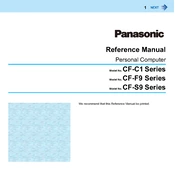
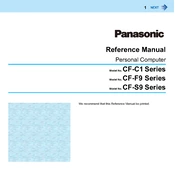
To perform a factory reset on your Panasonic CF-C1, restart the device and press F2 during boot to enter the BIOS setup. Navigate to the 'Boot' tab and set the recovery partition as the primary boot device. Save changes and exit. Follow on-screen instructions to complete the reset.
If your CF-F9 won't power on, first ensure the battery is charged and properly seated. Try connecting the laptop to AC power and check the power adapter for any damage. If the problem persists, perform a hard reset by removing the battery and power adapter, then hold the power button for 20 seconds. Reconnect and try powering on again.
To improve battery life on your CF-S9, reduce screen brightness, disable unnecessary startup programs, and use power-saving modes. Regularly calibrate the battery by fully charging and discharging it once a month. Also, ensure the battery contacts are clean and free from dust.
To clean the keyboard of your Panasonic CF-C1, turn off the laptop and unplug it. Use compressed air to remove dust and debris between keys. Lightly dampen a microfiber cloth with isopropyl alcohol and gently wipe the keys. Avoid excessive moisture to prevent damage.
If your CF-F9 is overheating, make sure the air vents are not blocked by dust or other obstructions. Use compressed air to clean the vents. Ensure the laptop is placed on a hard, flat surface to improve airflow. Consider using a cooling pad if overheating persists.
To update the BIOS on your CF-S9, visit the Panasonic support website and download the latest BIOS update for your model. Follow the provided instructions carefully, ensuring your device is connected to AC power throughout the process to avoid interruptions.
If the touch screen on your CF-C1 is not responding, try restarting the laptop. Check the device manager for any driver issues and update the touch screen drivers if needed. Calibrate the touch screen through the control panel settings. If issues persist, a hardware problem may be present.
To replace the hard drive in your CF-F9, power off the laptop and remove the battery. Unscrew the hard drive cover located on the bottom of the laptop. Carefully disconnect and remove the existing hard drive, replacing it with the new one. Secure the drive, replace the cover, and reattach the battery.
If your CF-S9 is not connecting to Wi-Fi, ensure the wireless switch on the laptop is turned on. Check the Wi-Fi settings and make sure airplane mode is disabled. Update the Wi-Fi drivers via the device manager. Restart your router and try reconnecting.
To upgrade the RAM on your Panasonic CF-C1, power off the laptop and remove the battery. Locate the RAM compartment cover on the bottom of the laptop and unscrew it. Remove the existing RAM module by spreading the clips on either side, then insert the new RAM module at a 45-degree angle until it clicks into place. Replace the cover and battery.